Scheduling X (formerly Twitter) threads has become a necessity. Some people like to send post storms, others simply need to make important statements that can’t really fit in 280 characters. In late 2017 Twitter officially introduced the ability to create Twitter threads natively within the service. You simply compose multiple posts and send them as a thread, this has been one of the changes that made Twitter more user friendly.
However, there are times when you would want to schedule X threads that require posting at a specific time, or at a different time (for example to target a specific audience in a different timezone).
You might also be asking:
Can I schedule a thread on X?
Can I schedule a thread on Bluesky?
Can I schedule a thread on Mastodon?
Can I schedule a thread on Threads?
Sadly, you can’t. And this is why we introduced the ability to schedule Twitter threads on X, Mastodon Threads, Threads threads, and Bluesky Threads!
How to Schedule X (Twitter) Threads for Free
-
Sign up for free at Fedica
-
Type your post in the Post Composer
-
Click the blue plus (+) button to add your next post
-
Schedule your thread or save it as a draft!
For more details and extra capabilities, see the in-depth steps below:
Watch How to Schedule X Threads:
Schedule X Threads, Step-by-Step:
1. Write down the first post in the Fedica post composer
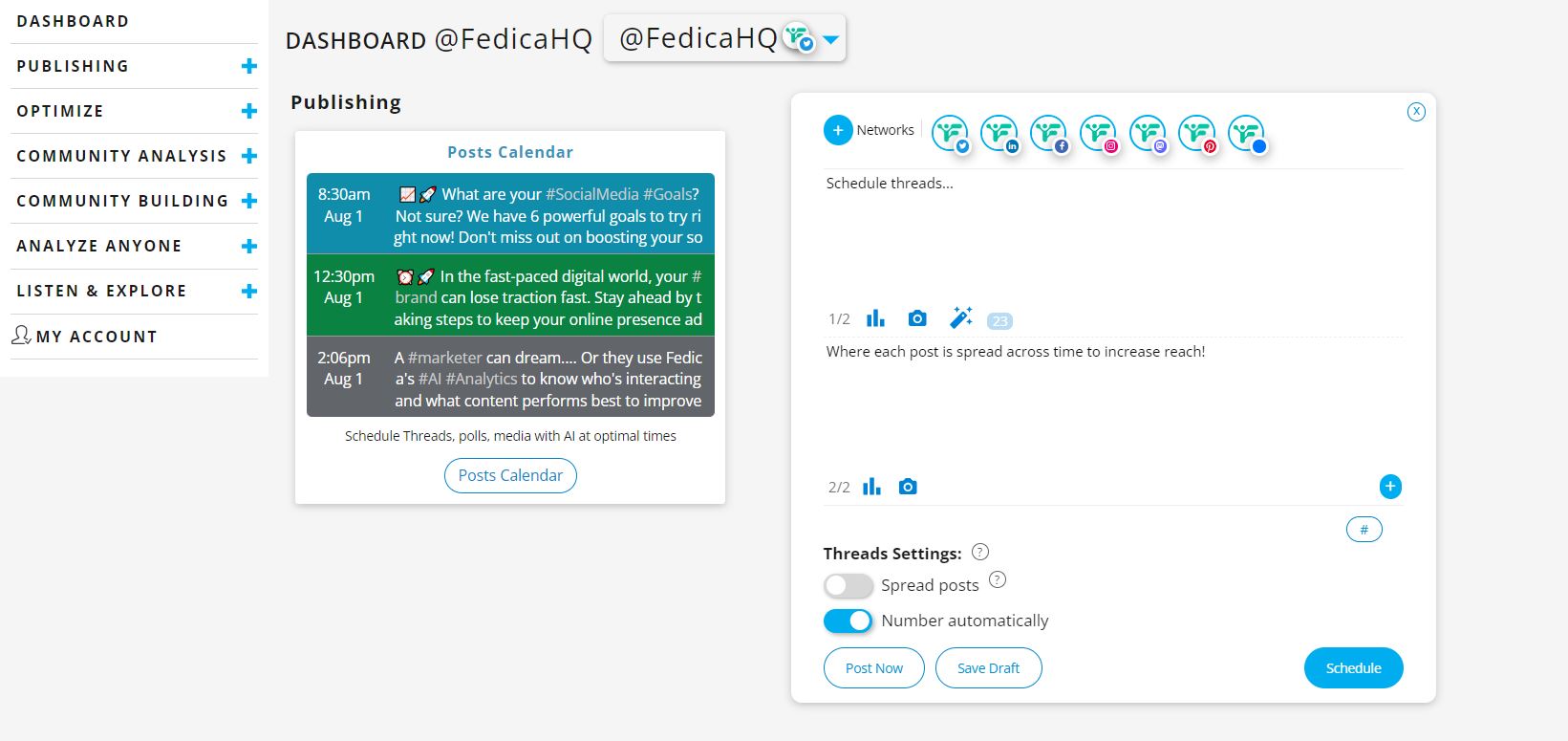
2. Click the (+) at the bottom right corner
This should add a new space to compose other posts. Repeat as necessary until you have the entire message written in the thread.
3. Add more posts to your thread
After composing each post in your thread, you can add more posts to expand the thread by clicking (+) at the bottom right corner.
You can also remove posts from your thread by clicking (x) at the top right corner of each post in the thread.
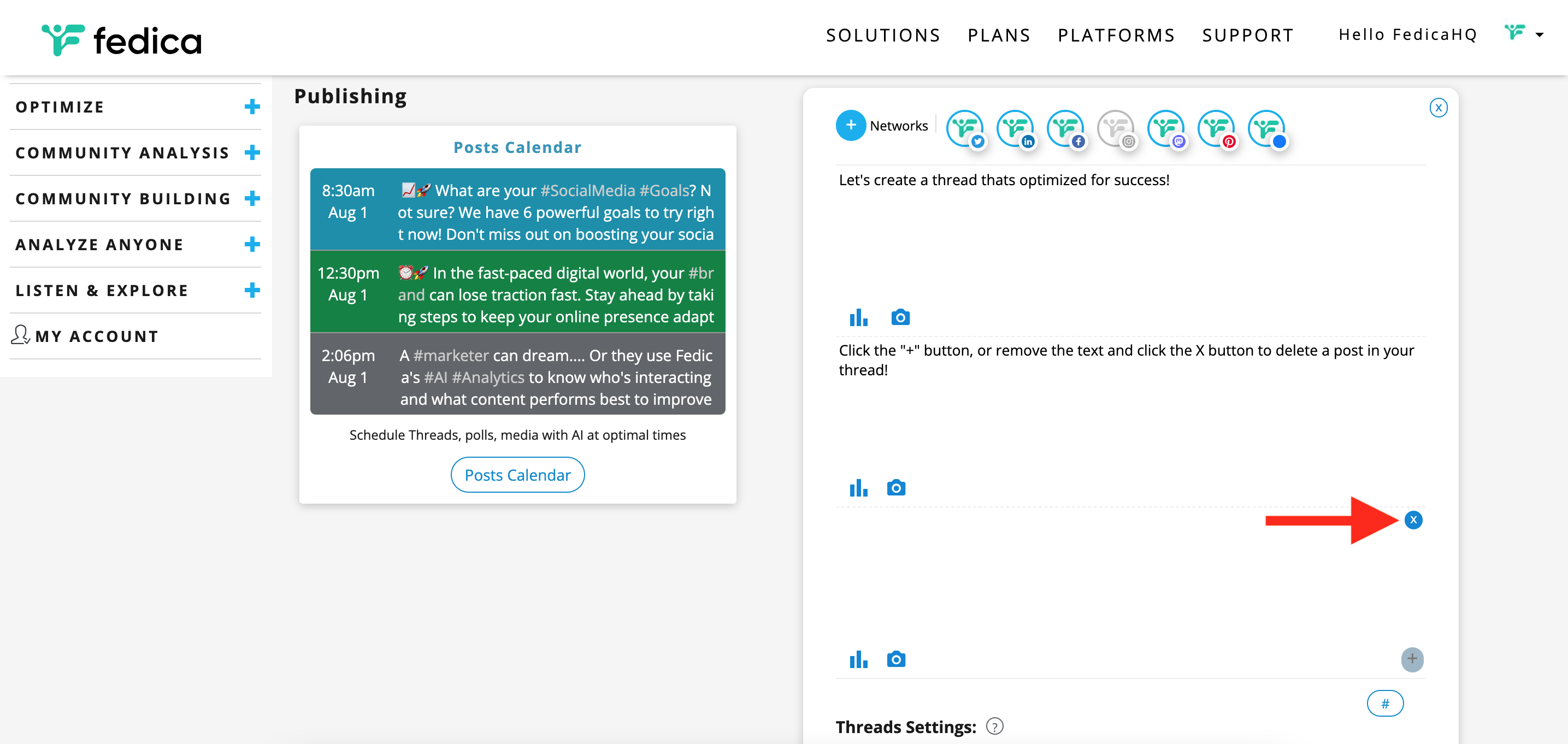
4. Add some media, like gifs, images and videos from your computer, or save them to your media library to use re-occuring media for your evergreen content!
Search all of Giphy right from Fedica’s post composer and only with Fedica, stand out from the noise by adding up to 4 gifs in each post, reply, whatever!

5. Don’t forget to optimize your post for success by using Fedica’s AI Optimizer tool that uses Generative AI to optimize your posts for engagement, clarity, change the tone, fix grammar and inspire your writing to avoid content fatigue!
When complete, Select “Spread posts” to have each post be published at different times in the day or different days using Pipeline streams!
Choose to save it as a draft or schedule it for later.
5. Schedule the thread either by adding it to a Pipeline, or using the PowerSchedule.
Once scheduled, Fedica will take care of posting the thread at the optimal/desired time.
How about if you are also posting to other networks (Facebook, LinkedIn)?
Well, you don’t have to worry, we merge them all into one post on these networks.
New features added in our thread creator:
- You can save an X thread as a draft!
- You can post one thread that publishes to multiple platforms! When threads aren’t a feature like LinkedIn, it will become a long post!
- Optimize your messaging with AI-powered content writing by selecting the magic wand tool!
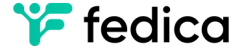




This is the life