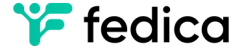Have you ever had a day where all you did was share content on X (formerly Twitter)?
Whether it was retweets, quote tweets, tweet replies, or websites, you couldn’t resist the urge to share them with your followers.
And I don’t blame you! We all have these phases sometimes.
But did you ever have this little voice in the back of your head telling you that it may be a bit too much, or that you might be spamming/overwhelming your followers?
If so, we have to solution for you – our browser plug-in!
Here’s everything you need to know on how to use it.
Table of Contents
- Installing Our Browser Plug-in
- Scheduling Retweets and Quote Tweets
- Scheduling Tweet Replies
- Sharing Websites
- Adding Hashtag Suggestions
- Tracking and Managing Your Relationships
- Key Takeaways
Installing our Browser Plug-in
The first step to improve your engagement by quickly sharing resonating content and staying consistent without extra work is installing our browser plug-in.
You can benefit from it on these 3 browsers:
Installing our Browser Plug-in on Google Chrome
1. Open Google Chrome.
2. Head to the Chrome Web Store.
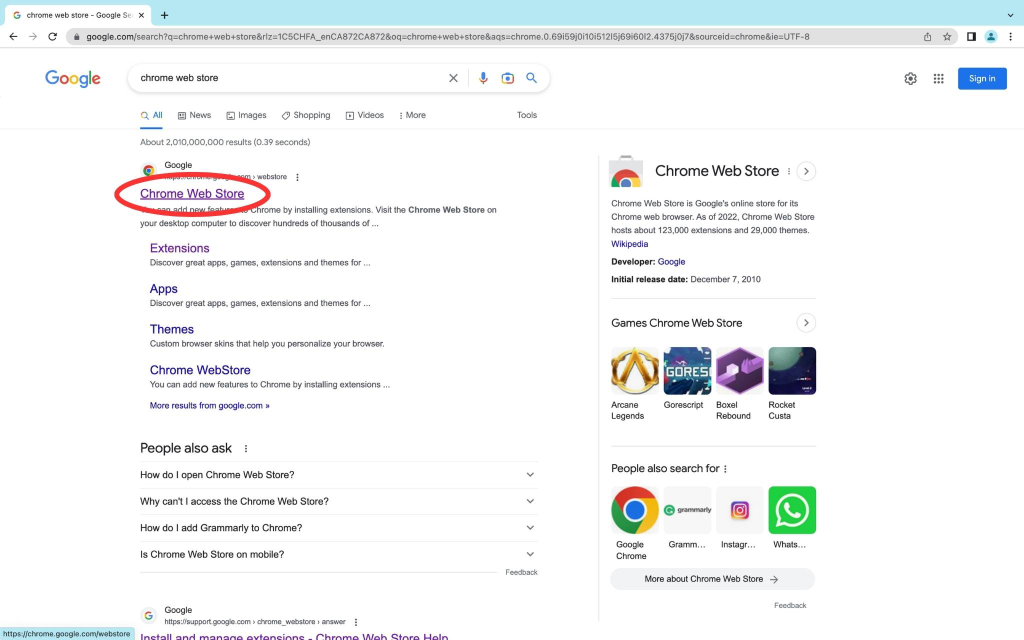
3. Look up “Fedica” in the search bar.

4. Select our browser extension.
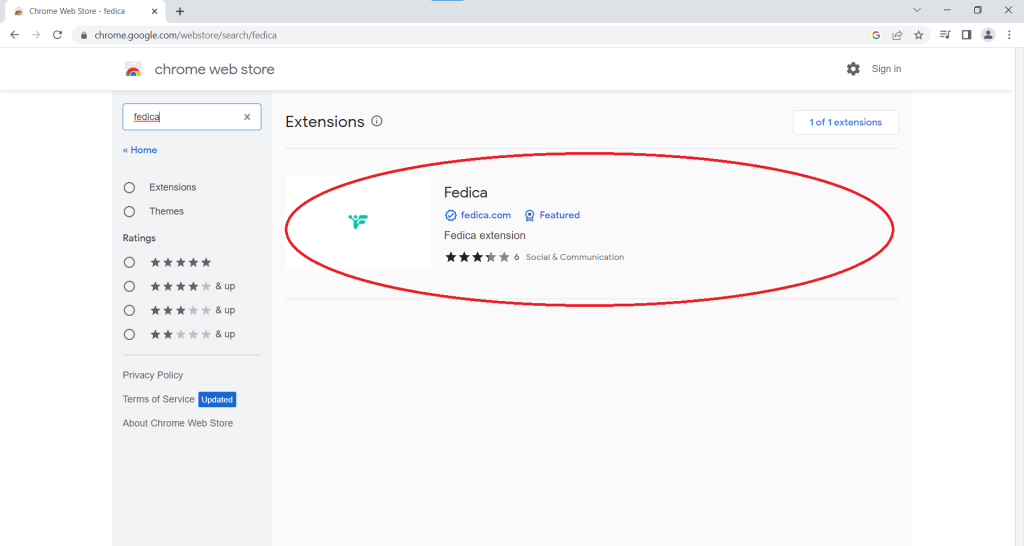
5. Click “Add to Chrome”.

6. Click “Add extension” on the pop-up screen.
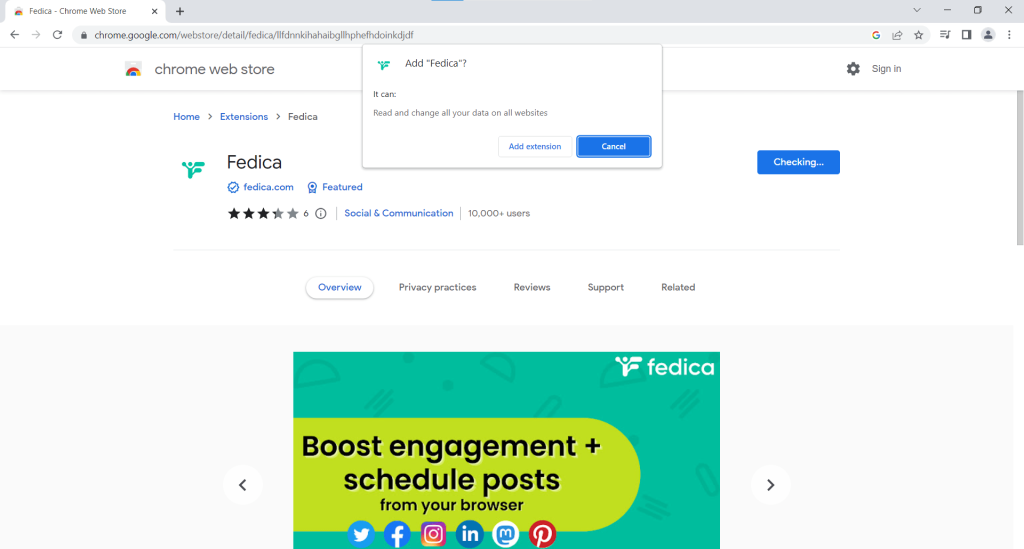
If ever your extension doesn’t seem to work, follow these steps:
1. Click the 3 dots at the top of your screen.

2. Select “More tools”.

3. Click on “Extensions”.
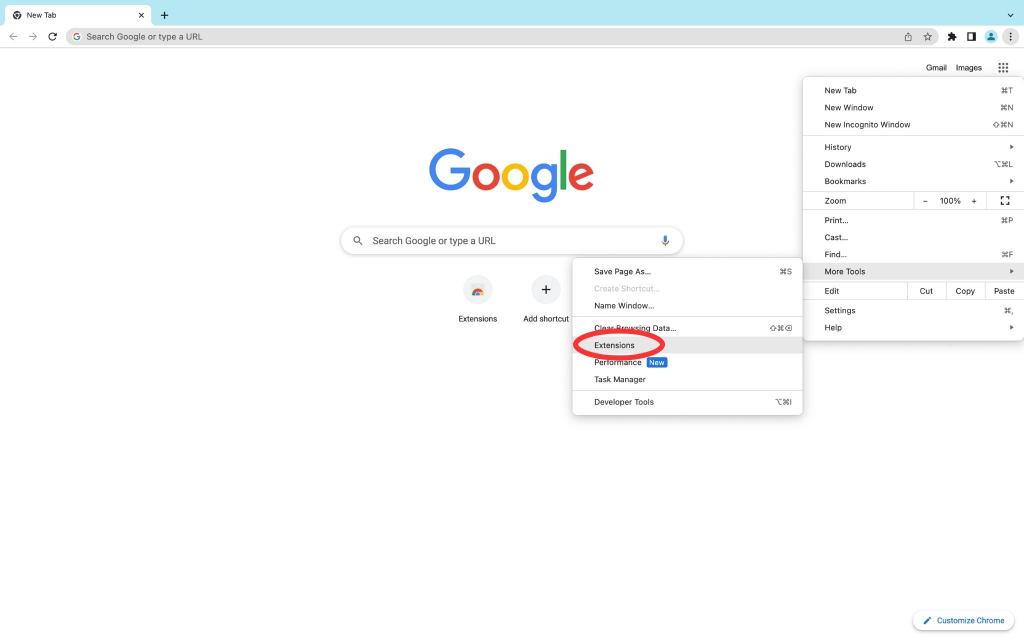
4. Ensure that the switch for Fedica is turned on.

To fully benefit from the extension, make it show up next to your search bar.
Here’s how to do it.
1. Click on the puzzle icon next to the search bar.

2. Select the pin icon next to the Fedica extension.
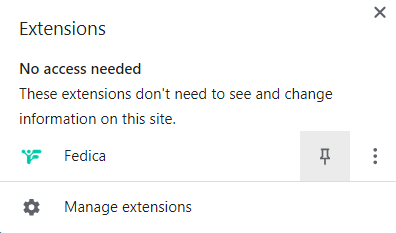
Installing our Browser Plug-in on Microsoft Edge
1. Open Microsoft Edge.
2. Click the 3 dots at the top of your screen.
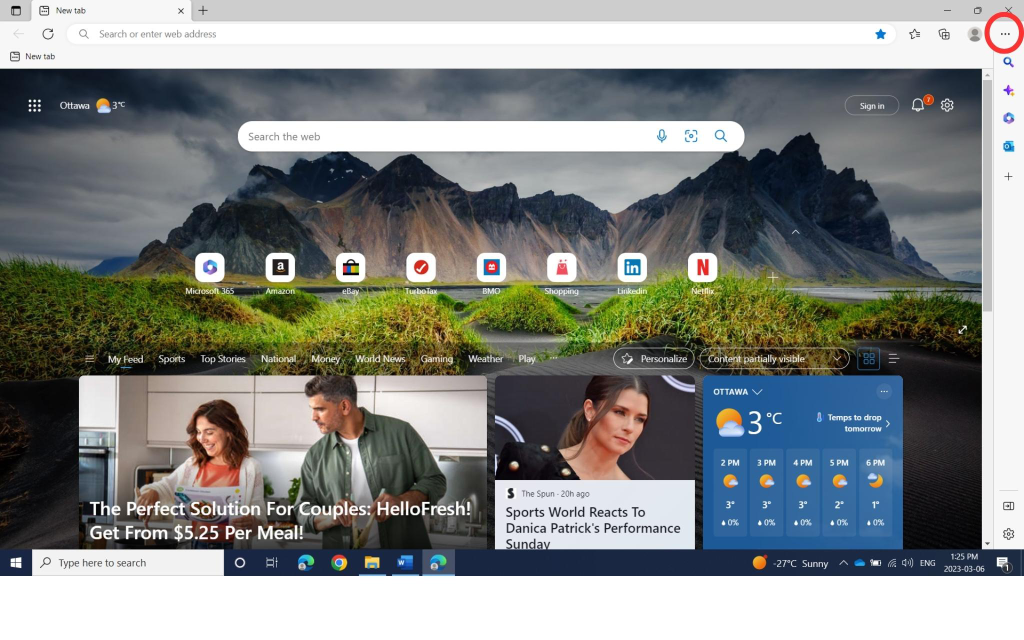
3. Select “Extensions”.
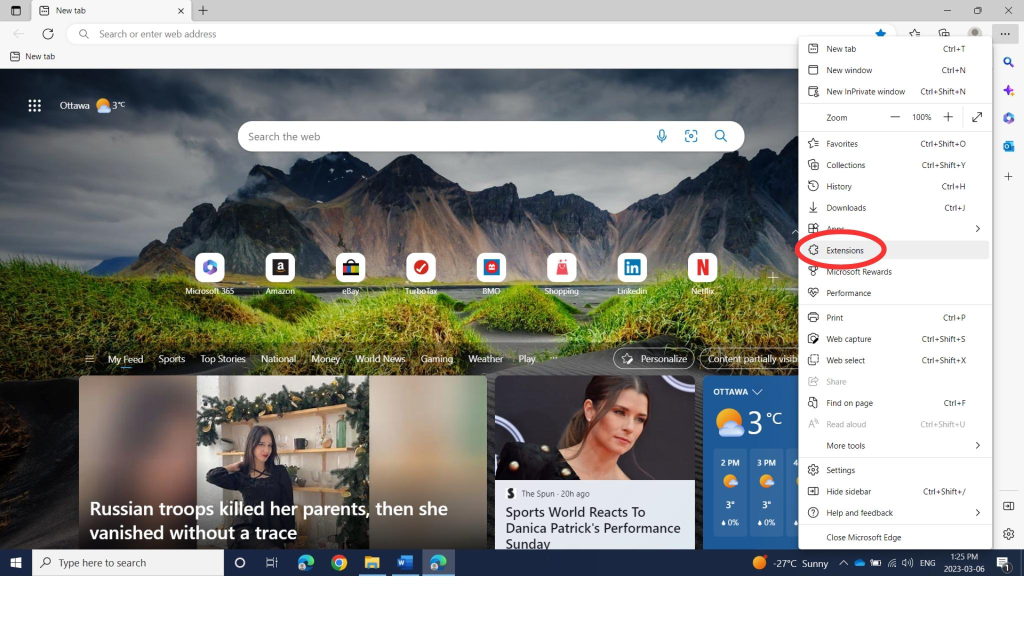
4. Click on “Open Microsoft Edge Add-ons website”.
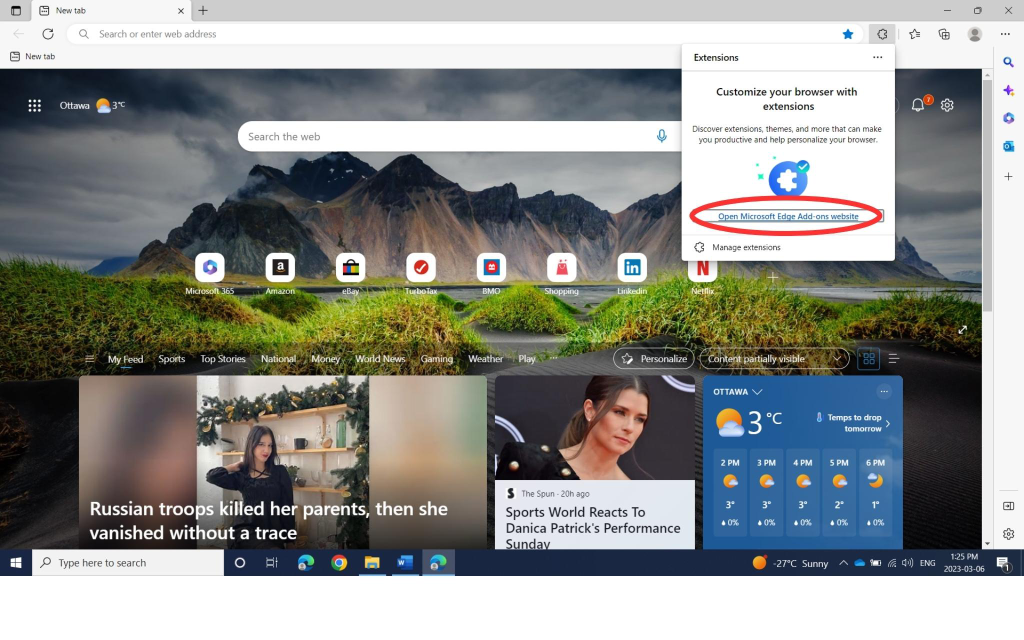
5. Look up “Fedica” in the search bar.
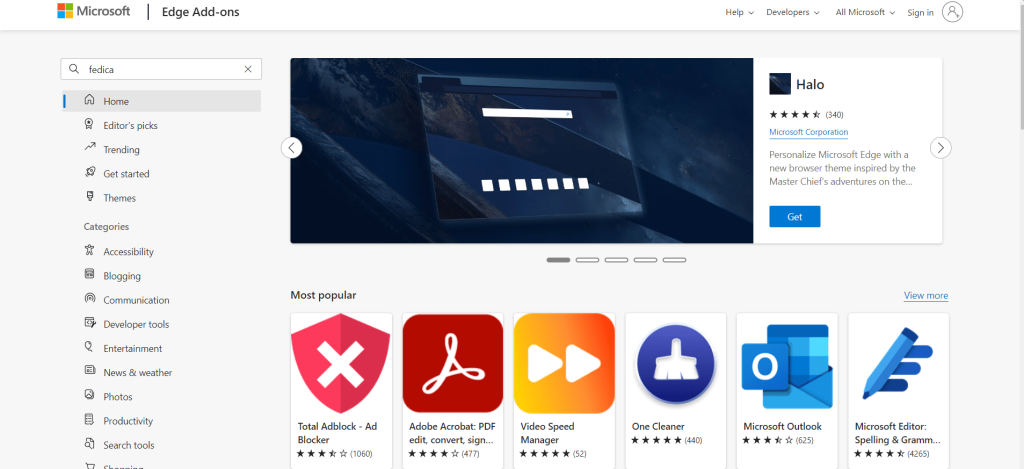
6. Select “Get”.

7. Click “Add extension” on the pop-up screen.

Installing our Browser Plug-in on Firefox
1. Open Firefox.
2. Click on the puzzle icon near the search bar.

3. Search “Fedica” in the extension search bar.

4. Select our extension.
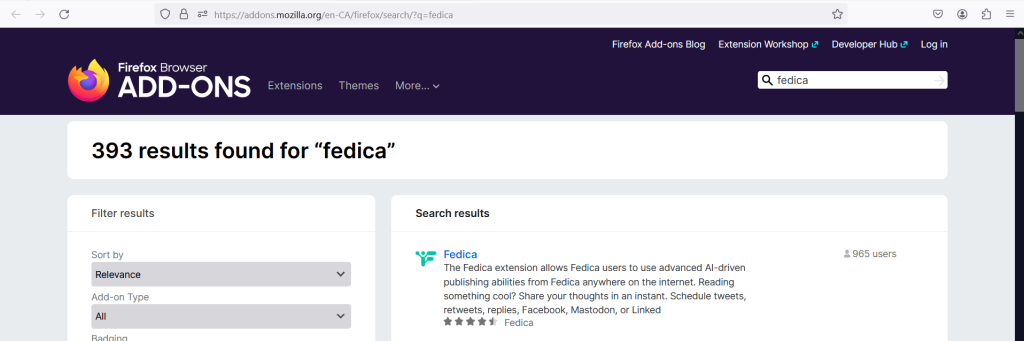
5. Click on “Add to Firefox”.

6. Click “Add” on the pop-up screen.
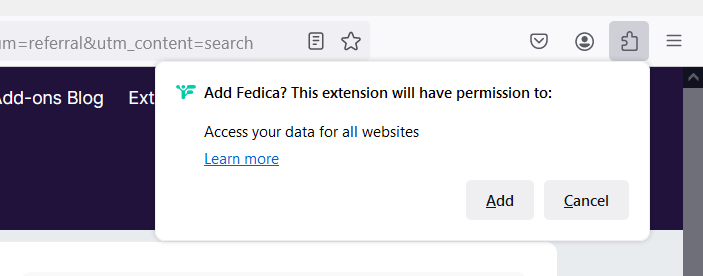
Scheduling Retweets and Quote Tweets
Now that you have our browser extension installed, you’re just one click from sharing a bunch of content with your community!
1. Click on the extension icon near the like button and the views.
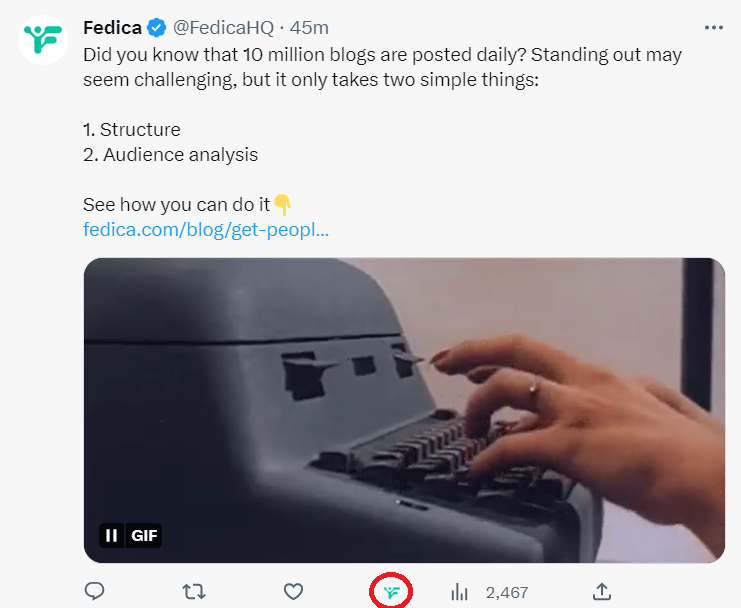
2. Select “Retweet”.

3. After our intelligent post scheduler pops up, you can add a comment, turning your retweet into a quote tweet.
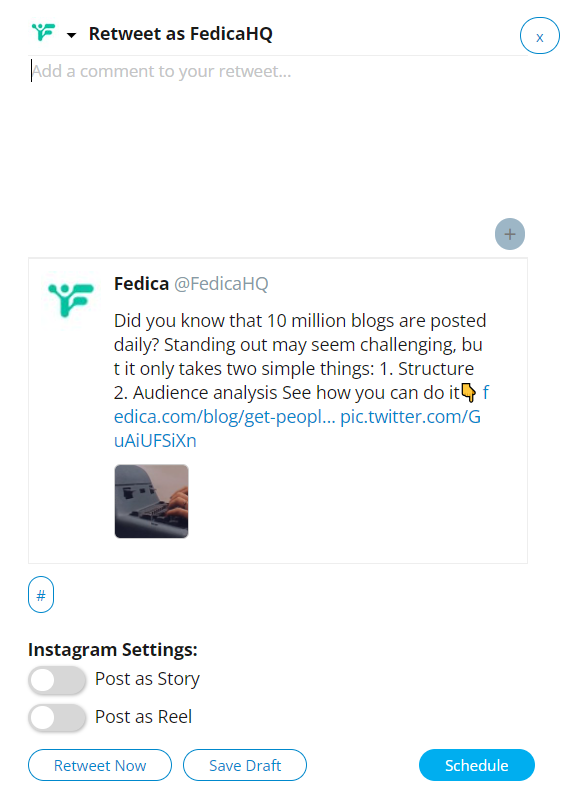
5. When you click on “Schedule”, you can decide whether you want to add it to a pipeline or choose the time yourself.
a) To add it to a pipeline, click on “Pipeline” and select which pipeline you want to post it to.
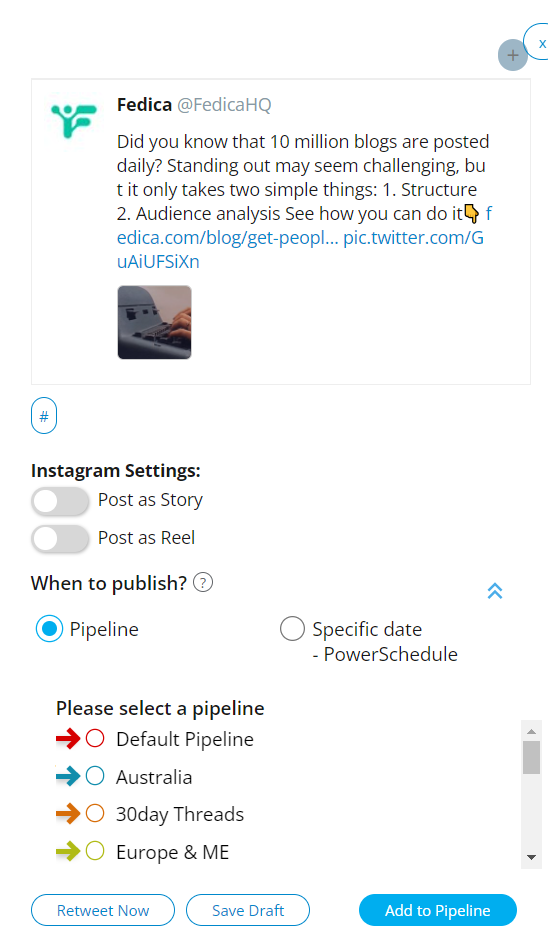
b) To pick the time yourself, select “Specific date – PowerSchedule”.
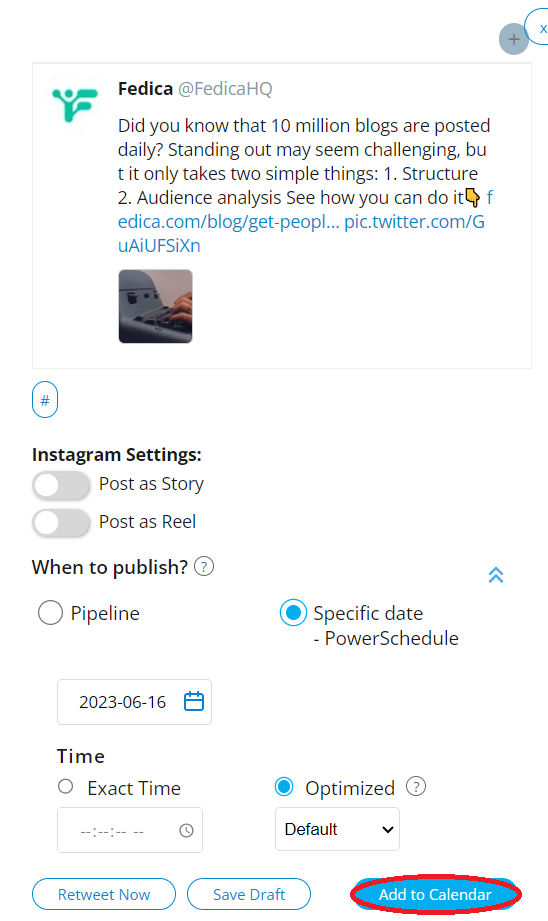
i) Enter the date you want your post to go up.
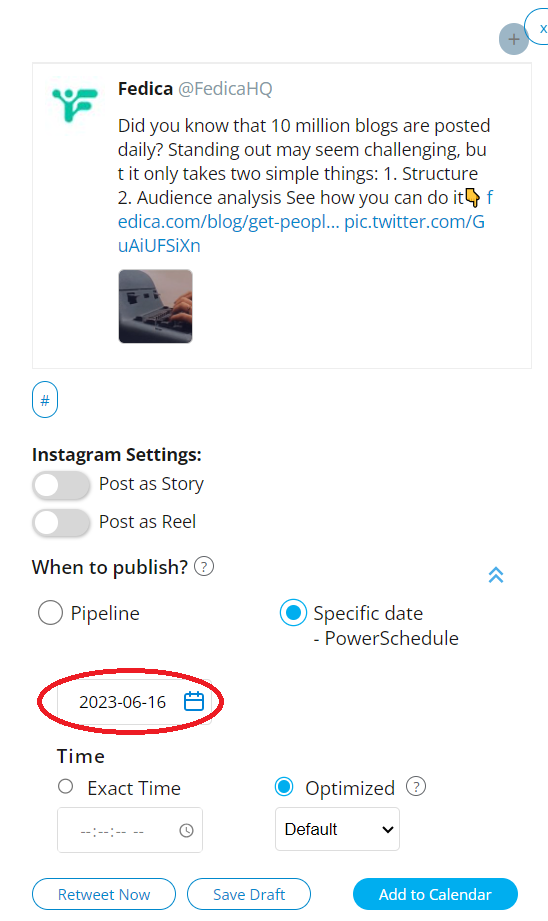
ii) To pick the exact time down to the second, write it here.

iii) To have your post go up at the best time depending on your followers’ activity, click on “Optimized”.
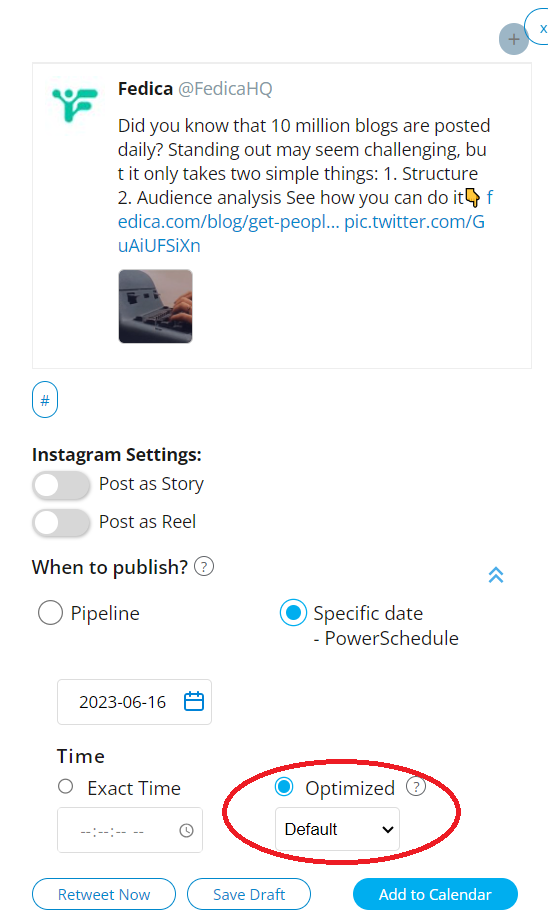
6. Click “Add to Calendar”.
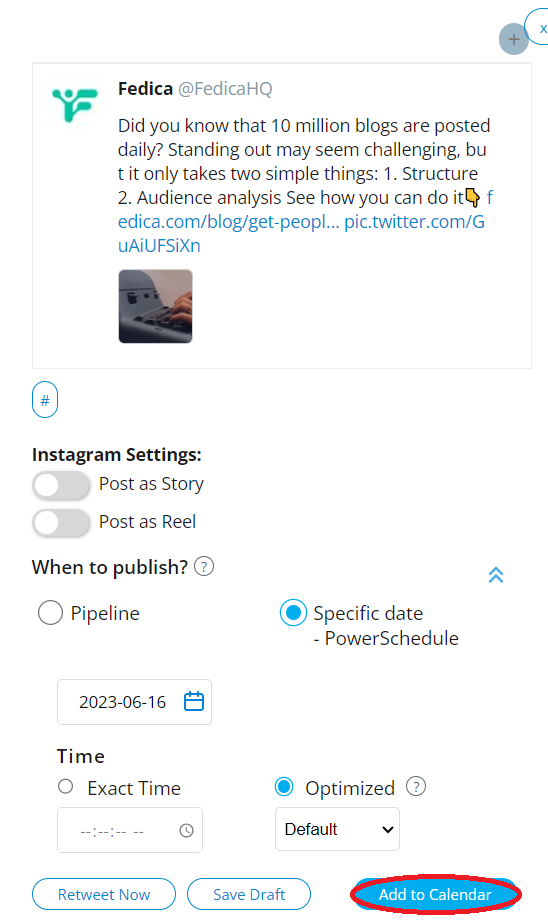
Scheduling Tweet Replies
1. Click on the extension icon between the like button and the views.

2. Select “Reply”.

3. After our intelligent post scheduler pops up, you can add your reply. Click on “Schedule”, and simply follow the same instructions outlined above for using the Pipeline or PowerSchedule to plan your posts.
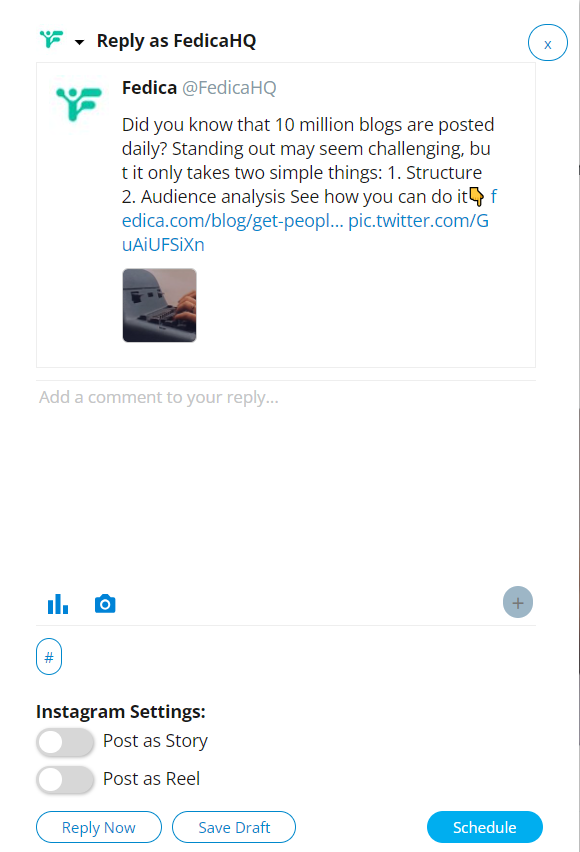
Sharing Websites
Are you reading a blog post with a bunch of great tips?
Do you want to share these tips with your followers so that they can benefit from them just as much as you?
Of course you do!
Our browser plugin allows you to do it in just a few clicks! Here’s how:
1. Click on the extension icon.

2. After our intelligent publisher pops up, you’ll have an automated caption with the title and the URL. You can change it to whatever you’d like.

3. Select which network(s) you want to post it to.

4. Click on “Schedule”.
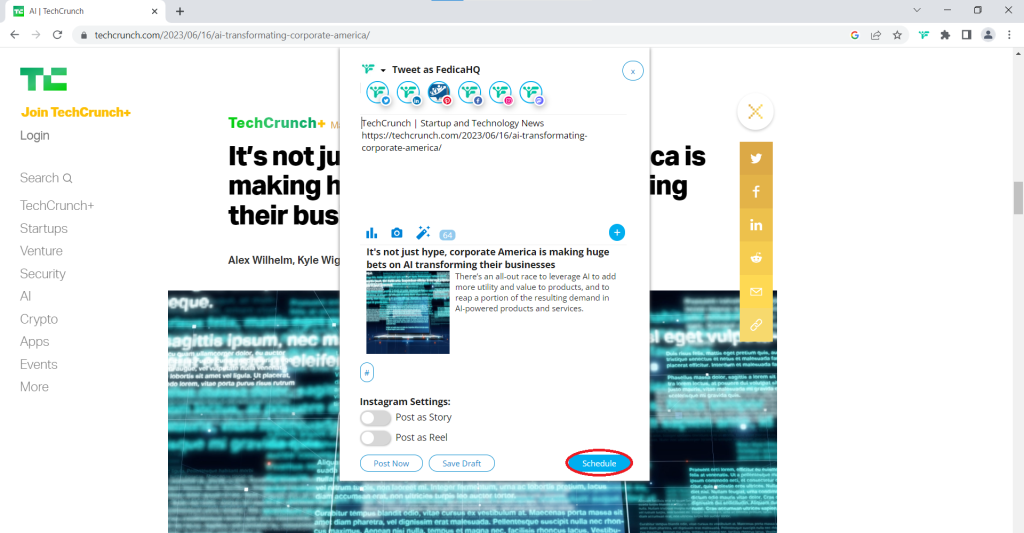
5. You can decide whether you want to add it to a pipeline or choose the time yourself, and you can follow the previous instructions for the process on adding to a Pipeline or PowerSchedule.
Adding Hashtag Suggestions
From our browser plugin, you can benefit from our hashtag suggestions feature.
This tool gives you the best hashtags by size, showing the amount of usage in the moment, right in your new favourite scheduler.
How awesome is that?!
Here’s what you have to unlock all those benefits right from our browser extension:
1. Click on the hashtag icon.

2. Type in the topic of your post and select “Suggest Hashtags”.

3. Get inspired!
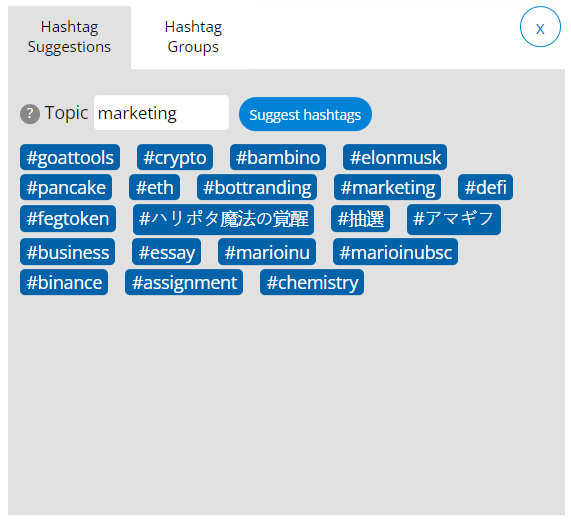
In just 4 simple easy steps, you can boost your reach and increase your chances of getting your content seen!
Tracking and Managing Your Relationships
As time goes by and as you grow your account, you can easily forget about some relationships that you may have with other accounts.
Our browser extension allows you to remember key information pertaining to an account-t-account relationship.
Here’s how to unlock this information:
1. Head to a profile you want to view your history with.
2. Click on the extension icon near their profile picture.
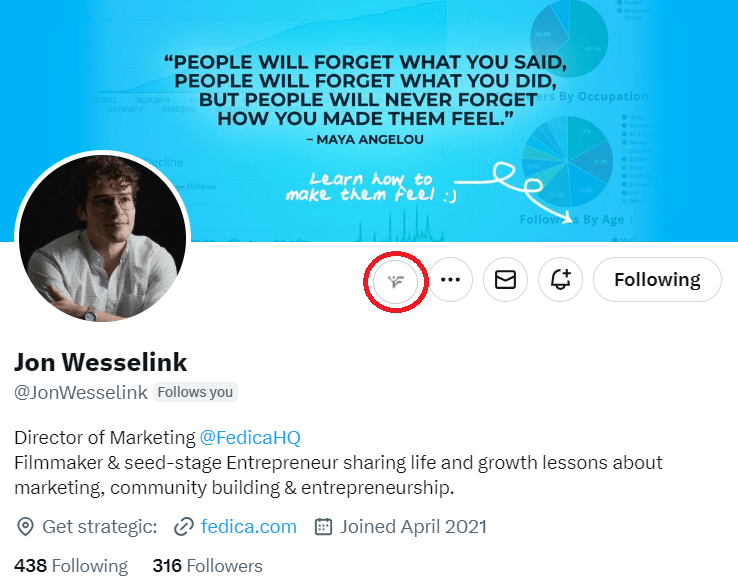
3. Select “History”.
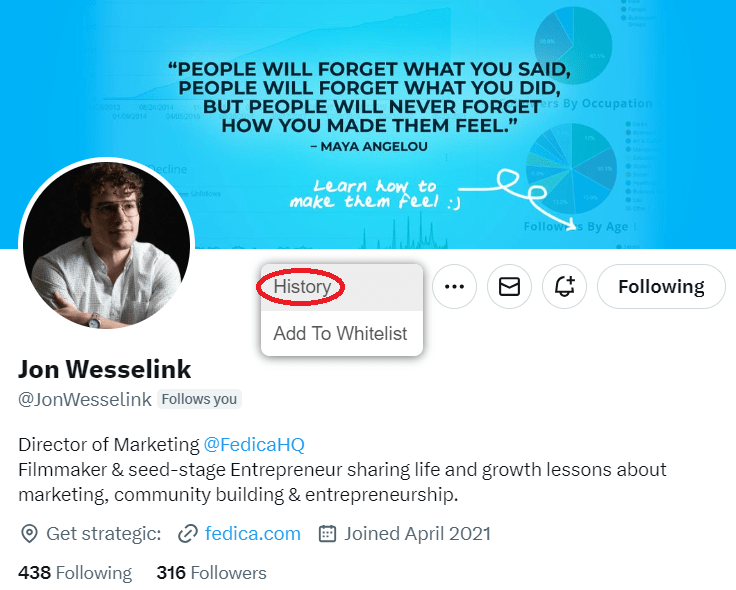
4. Track your relationship!

Here you can see that Jon followed us in April 2021, and we followed him in May 2021.
If applicable, you can also see when someone unfollowed you, or when you unfollowed them.
This information is useful when managing your followings, wanting to remember when you first started interacting with an account, and so on.
You can also add these accounts to an exportable whitelist directly from our plugin.
This allows you to mark these accounts as important and help you avoid unfollowing them when managing your followings to increase real engagement.
Here’s how you can do it in just a few clicks:
1. Head to a profile you want to add to a whitelist.
2. Click on the extension icon near their profile picture.
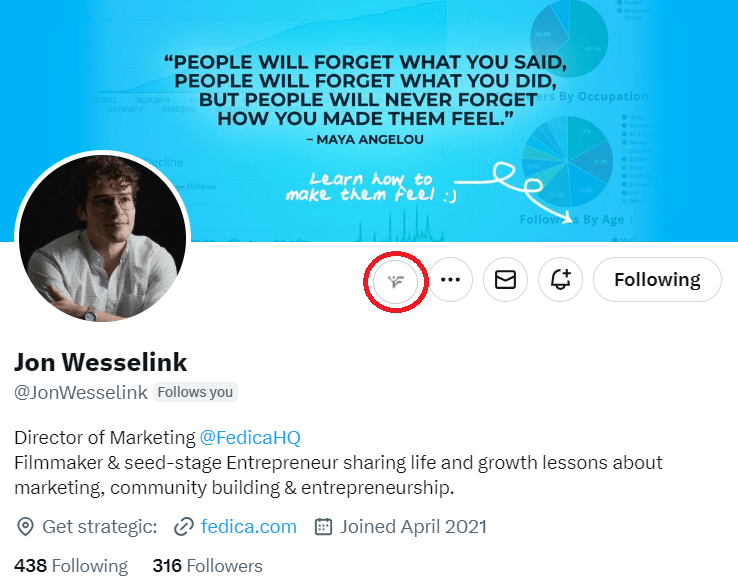
3. Select “Add to Whitelist”.

You’ll then get a confirmation window that should look like this:

Key Takeaways
You now have everything you need to know to unlock all the benefits of our browser extension!
It allows you to:
- avoid posting too often by scheduling retweets, replies, quote tweets, and website shares;
- schedule anything instantly to your organized content calendar to Mastodon, X, Facebook, and LinkedIn;
- share websites with your followers in the heat of the moment so they get as much value as you;
- get inspired from the best hashtags, thanks to our hashtag suggestion feature; and
- track and manage your relationship with other accounts.