For years, X (formerly Twitter) users have been asking for the ability to schedule polls, but there has never been tools to support this function. That changes today!
Here’s how to schedule X polls:
- Sign up for free at Fedica
- Go to your Post Calendar
- Type your post in the Post Composer
- Click the Polls button
- Schedule your polls, threads & posts for whenever you like!
Take advantage of our publishing features with our newest addition: scheduling X polls! Fedica users now have the ability to elevate their social media publishing even further by scheduling X polls into their feed or in a thread.
Dive into direct conversation with your audience by using polls to gain feedback and ideas from your engagers. Easily generate direct feedback and engagement from your audience by planning your polls ahead of time.
Here’s more info on scheduling X polls:
Begin by clicking on posts calendar that will bring you to our advanced scheduling tool. Here you have an overview of your scheduled content with the ability to create new.
You will want to then compose your tweets in the Fedica post composer and choose the polls function.
Next, ask your poll question and create options that correspond. Ask interactive and engaging questions to get your audience involved and talking!
You can create up to four answers that your audience can choose from by clicking the plus button beside your last poll entry.
If you choose to create a X thread, click the round plus button in the bottom right corner of the draft. Here, you can add additional polls to your thread.
Next, select the amount of time that you want your poll to be active for down to the number of minutes. Once that time period is over, your poll will then close and answers will be collected.
Then it is time to decide if you want to instantly post your poll(s), post into the Powerscheduler, or into a Pipeline. Make sure to choose the option that best suits your content scheduling needs!
Once chosen, Fedica will handle the rest. All you have to do is watch your engagement skyrocket!
Let us know what your think of the new feature by leaving your feedback down below.
Happy posting!
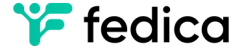
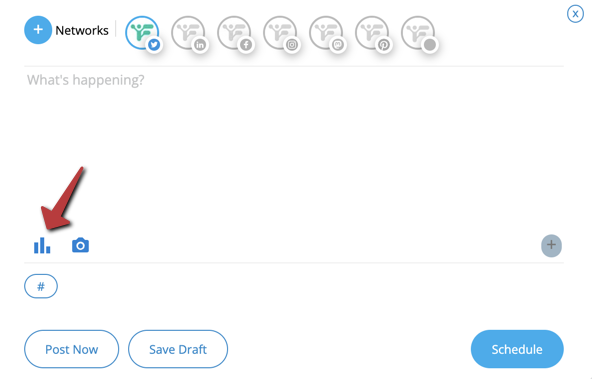
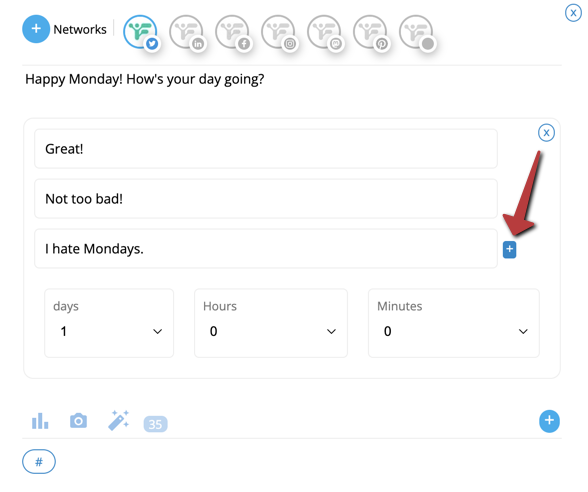
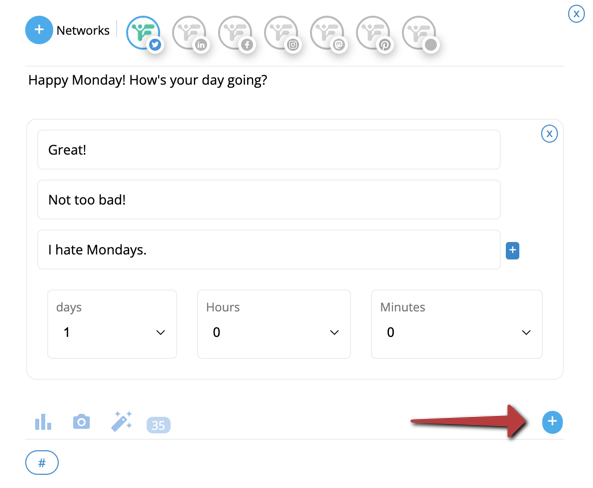

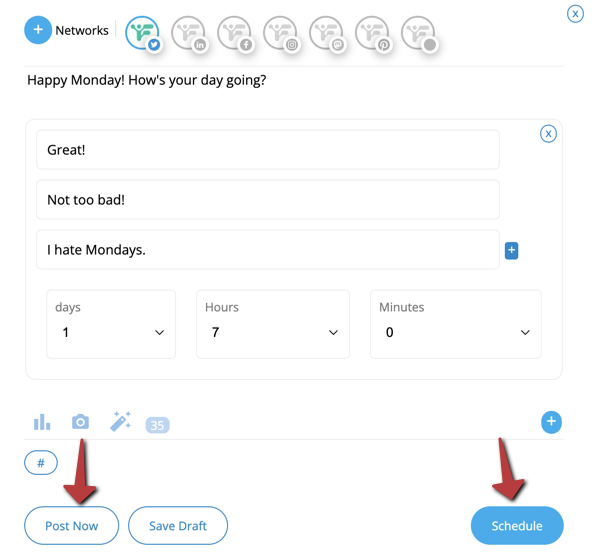
Nice