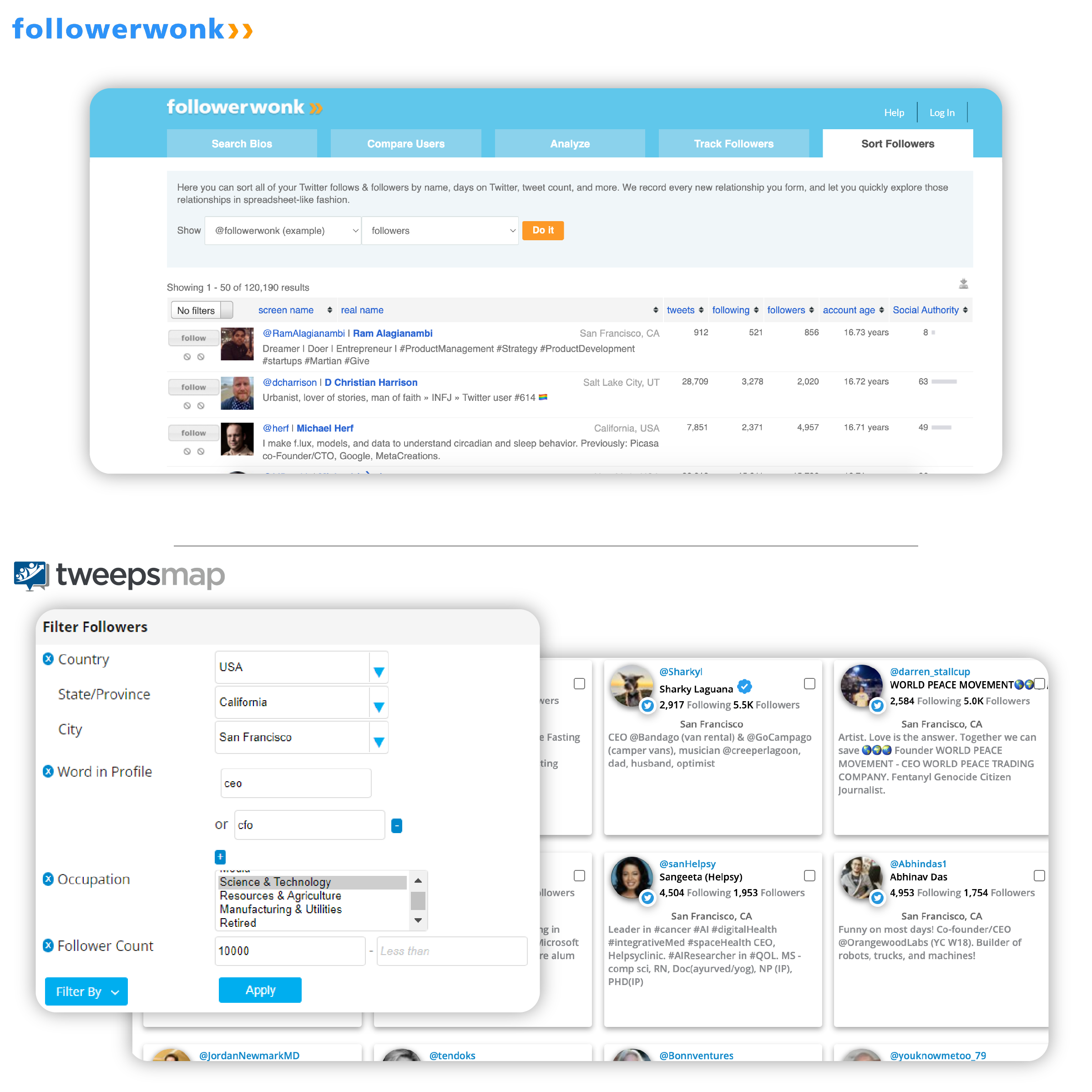
Let’s see how easy it is. Which tool are you looking for?
Community Analysis & Building
Search Twitter Bios
Find accounts and leads with specific interests, locations and profile
Compare Accounts
Find common followers between any Twitter account combination
Analyze Followers
Analyze any accounts, learn about follower demographics
Track Followers
Track your followers growth & decline
Sort Followers
Filter followers by bio, follower count, demographics+
Bonus Tools
NEW! Publishing
Schedule Threads, polls, media with AI at optimal times
NEW! Engagement Analytics
Learn who engages with you and which of your posts they like the most
NEW! Listen & Explore
Learn who engages with you and which of your posts they like the most
Search Twitter Bios
Search for your ideal candidate on Twitter, like a social media marketing exec, based in San Francisco.
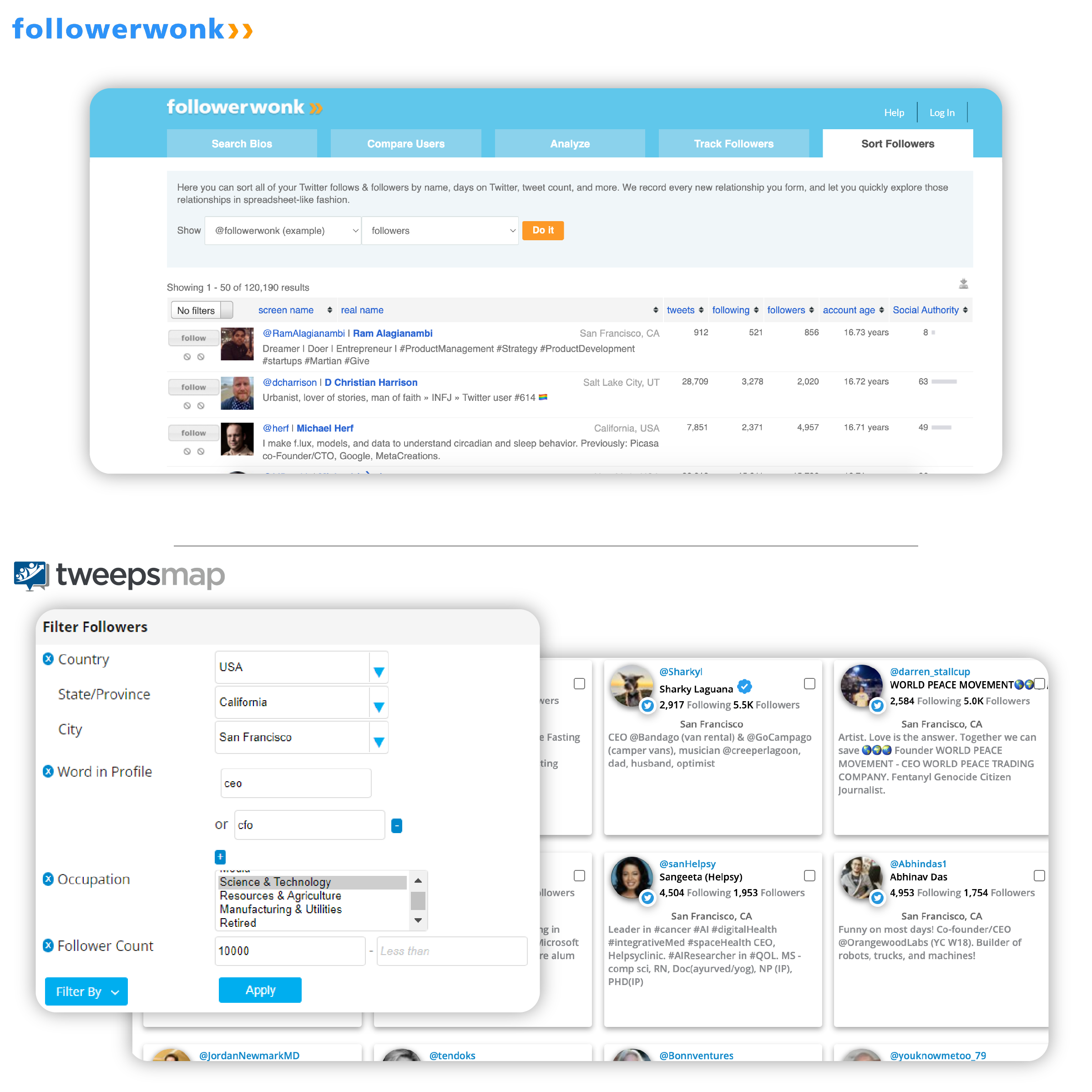
In your new dashboard, searching Twitter bios simple.
Step 1: On the left navigation panel, click on “Community Building,” then “Search & Explore.”
To see how this is done, watch this video for every step:
Step 2: Click “Edit Search Criteria” then you can do the following:

If you want to take it up a notch, here’s the advanced features:
Step 3: Save and search your criteria, and see all the matches. Then,
Compare Users
Comparing users and seeing common follower overlap is another capability you have your new AI tools.
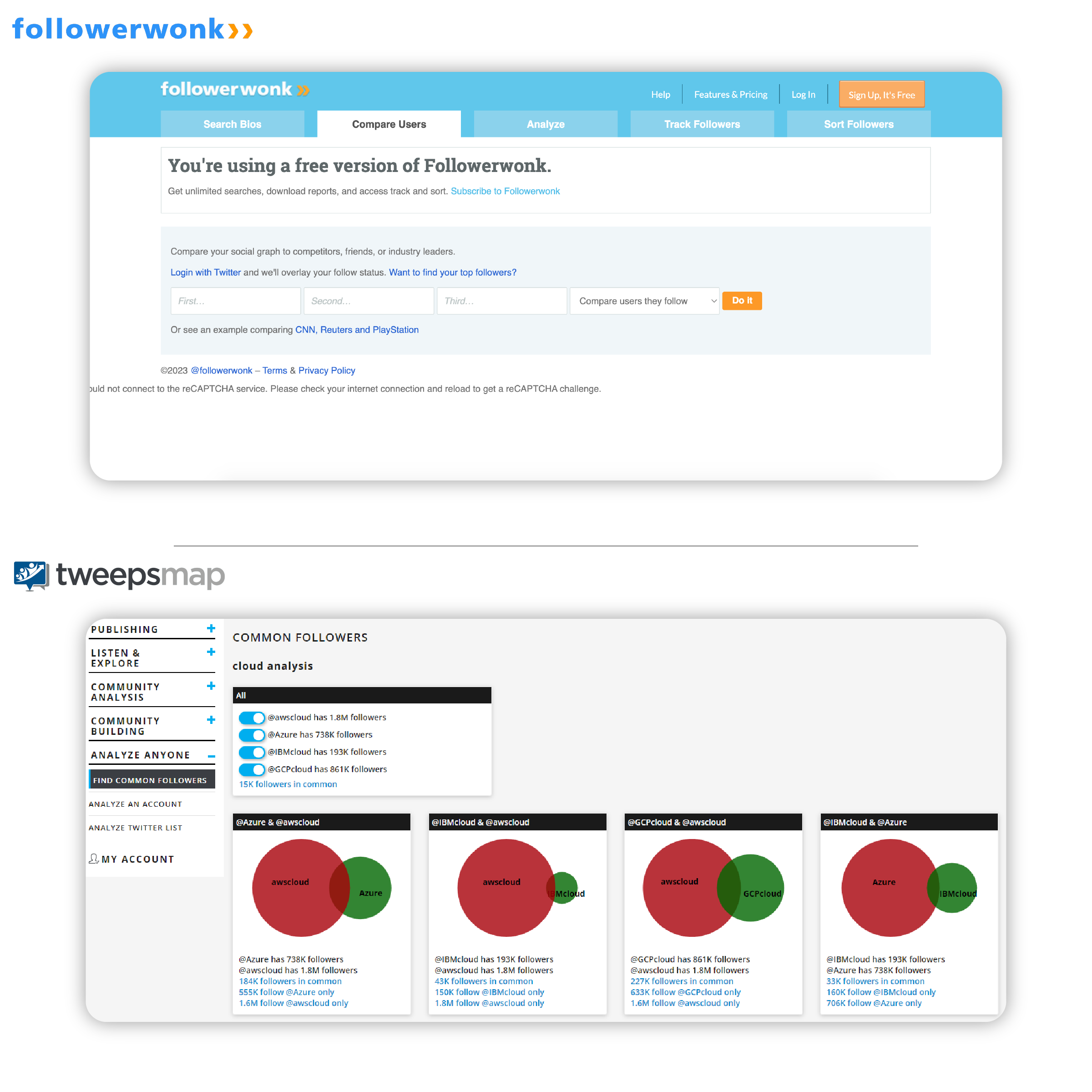
Easily compare followers with multiple accounts looking at pairs of overlapping followers with our Find Common Followers tool, then see who they are, analyze them or analyze each person’s following separately.
You will also see Common Followers as a part of the Analyze Any Account tool which is used typically to gain a deep analysis on someone’s following. Now with one report, know all of this in moments:
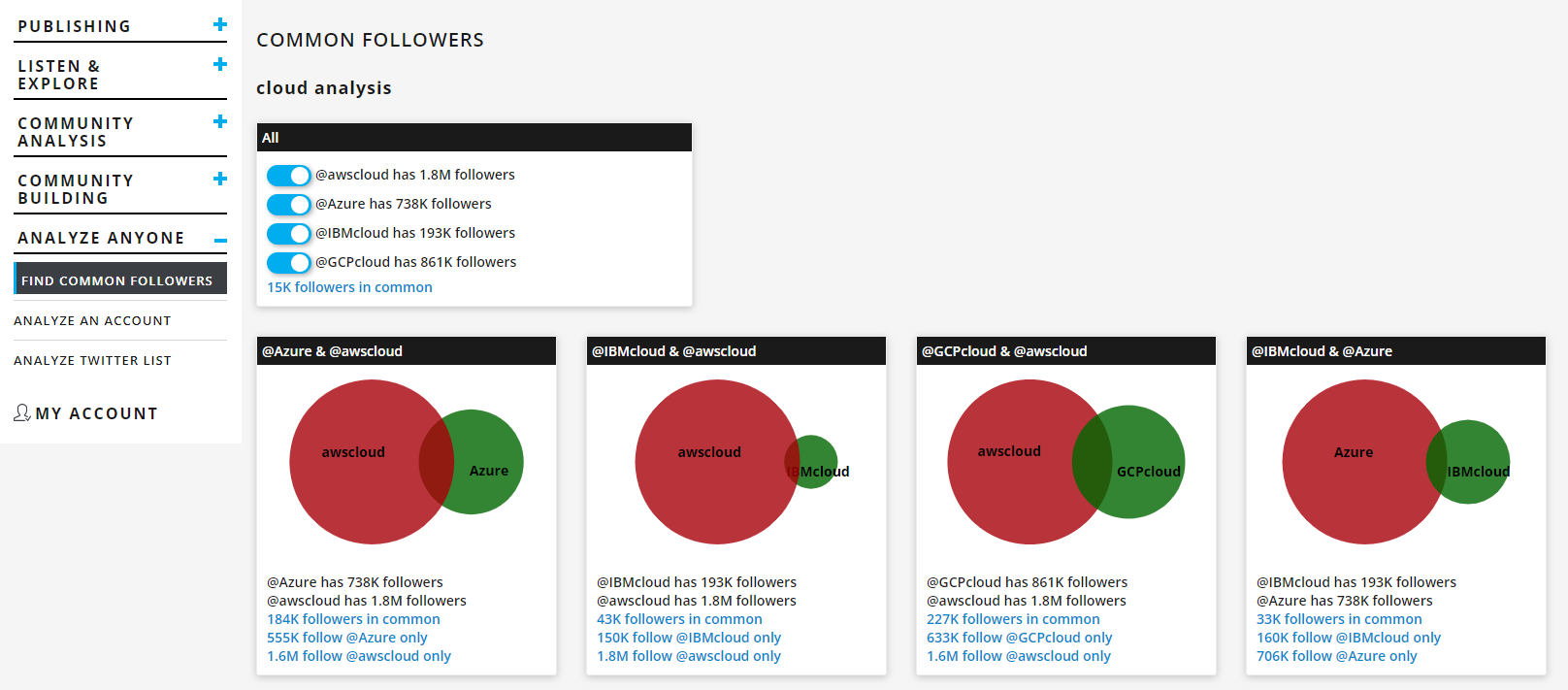
Let’s see how to analyze common followers:
Step 1: Click “Analyze Anyone” in the left navigation menu, then “Find Common Followers.”
Step 2: Create a report and give it a name, and add all the accounts you want to compare, then click “Create Report.”
This way, you can click through the overlap of each pair of accounts to analyze their followers, or see who you should target by saving the users not connected with you to analyze later, for example. Save them to a list then analyze the list to reveal the following:
Step 3: Save and search your criteria, and see all the matches. Then,
Analyze followers
How to analyze followers and users someone follows with your new tools

What you’re used to & new Account Analysis results:
AI-Driven Best Times to Post
Never guess again knowing every post can reach any time zone of people within your following. Your new tools scans your audience when they are active and automatically know the best time for you to post.

1. Analyzing someone’s followers with your new tools
Step 1: Select “Analyze Anyone” in the left navigation menu, then click “Analyze an Account.”
Step 2: Create a report then put the person’s @handle to calculate your deep-analysis report.
Step 3: See the report where you can identify key insights about your competition, make informed decisions and drive predictable results by understanding their community like no other:
With this amount of insight into anyone’s audience, easily make every message reach the right people by knowing if your target prospects match your audience’s demographics, languages, and time zones down to a city level.
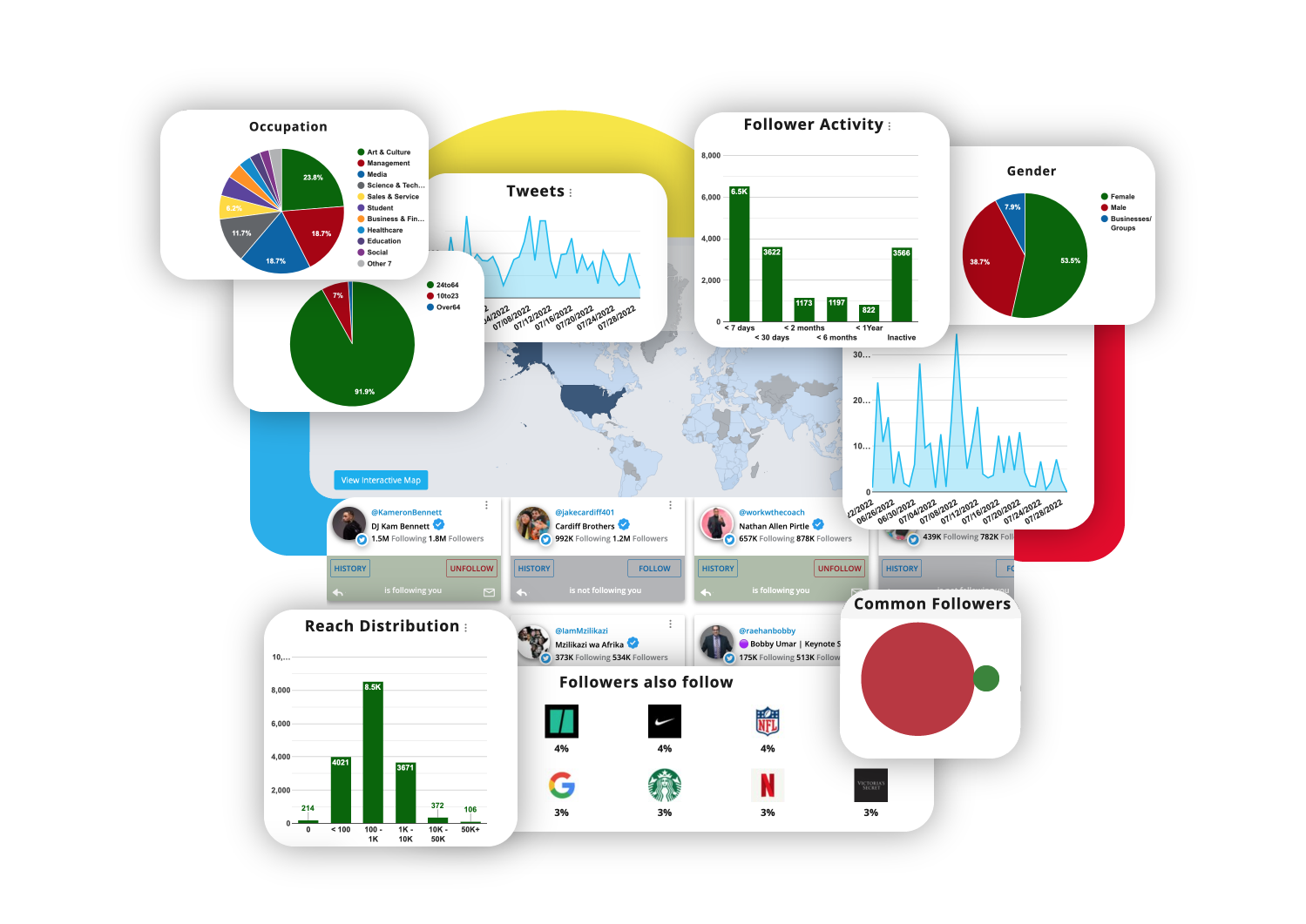
2. Analyzing accounts someone follows with your new tool
Get more precise while looking for accounts someone follows by adding more criteria using Search & Explore.
Step 1: Click on “Community Building” in the left navigation panel and then “Search & Explore.”
Step 2: Click “Edit Search Criteria” then enter the user’s @handle under “Accounts followed by one of these Twitter accounts”
Step 3: See the complete list of users, choose to add any other criteria to your search, like keywords in bio, follower amounts, etc, then for a complete analysis, save them as a Fedica List and analyze them with Analyze Twitter List tool.
Track followers
Get more control while tracking followers and unfollows independently.

Tracking Followers is straightforward.
Step 1: Click your new “Community Analysis” section in the left navigation panel and then “Unfollows” to see the growth and decline line chart comparing follows and unfollows.
Step 2: Sort by any time frame needed, specifying dates and see the list of users who unfollowed you, and when they followed/unfollowed you by selecting “Show History.”
To see a list of your followers:
Step 1: In the left navigation panel, click “Recents” to see the list.
Step 2: Choose to hide accounts you follow to follow back any account easily, and even see your account follow history.
To see your follows and unfollows on a live interactive map:
Step 1: Under “Community analysis” in the left navigation panel, click on “Growth/Decline.”
Step 2: As a map or a list, select if you want to view your growth and decline by country or down to the city level.
Step 3: To analyze further, just select a time frame from the right-side menu, and correlate what kind of content caused what growth or decline in which region, and use our other tools like “Unfollows” to see if it was people unfollowing or who have been suspended, for example.
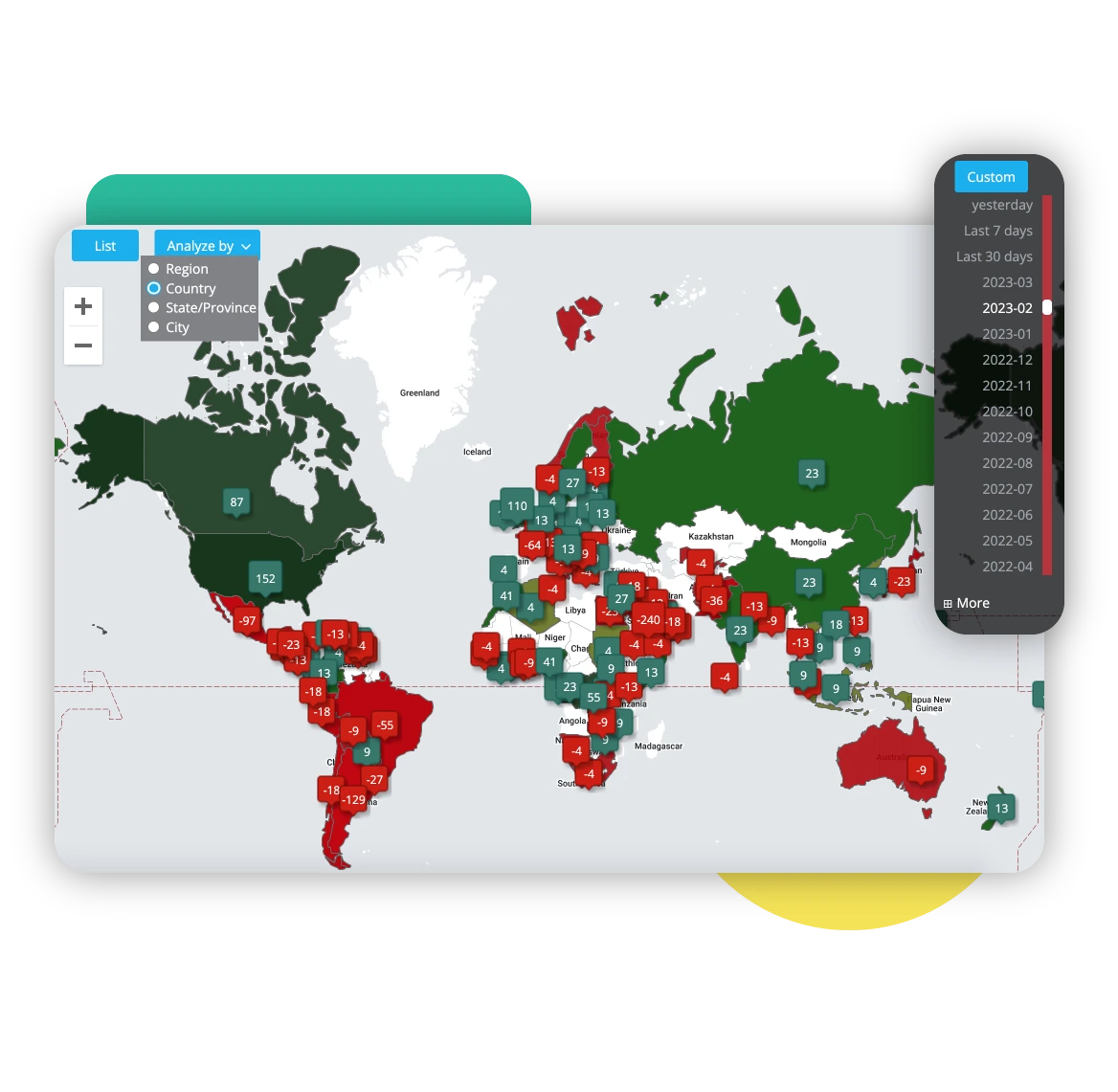
Sort Followers
In your new dashboard, sorting people you follow is done in Follower Segmentation, where you apply filters to your followers to identify subgroups.
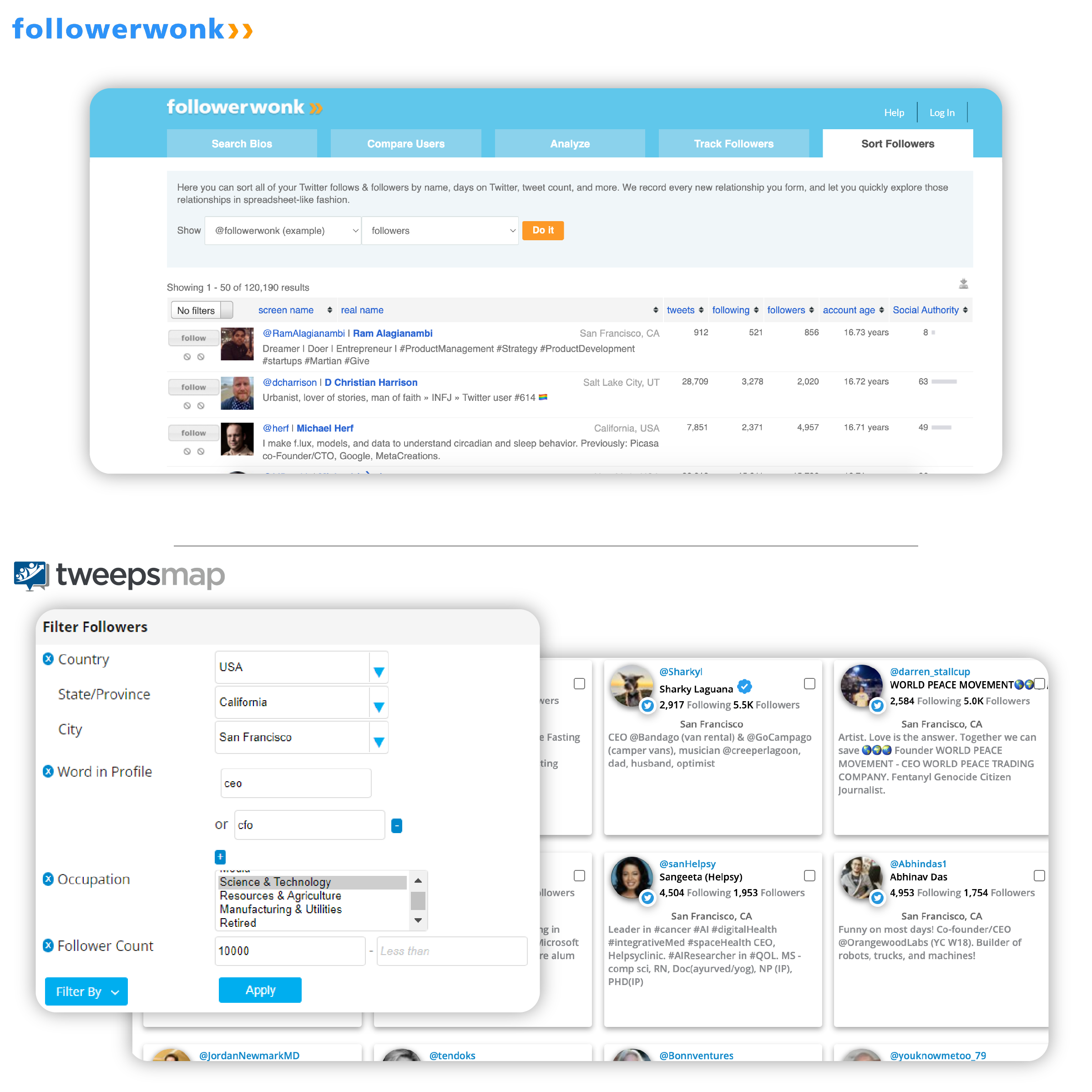
To filter followers, segment them with precise filters:
Step 1: Click “Community Analysis” in the left navigation panel and then “Follower Segmentation” to see all of your followers to into subgroups for further analysis.
Step 2: Precisely segment your audience by stacking a range of filters on top of one another:

Check out this video for an in-depth step-by-step.
Here are your new tools that will take your social game to the next level.
NEW! Publishing
Your new publishing tools let you know exactly what to talk about, where to target it and who to interact with to achieve your growth goals with the richest insights from AI.
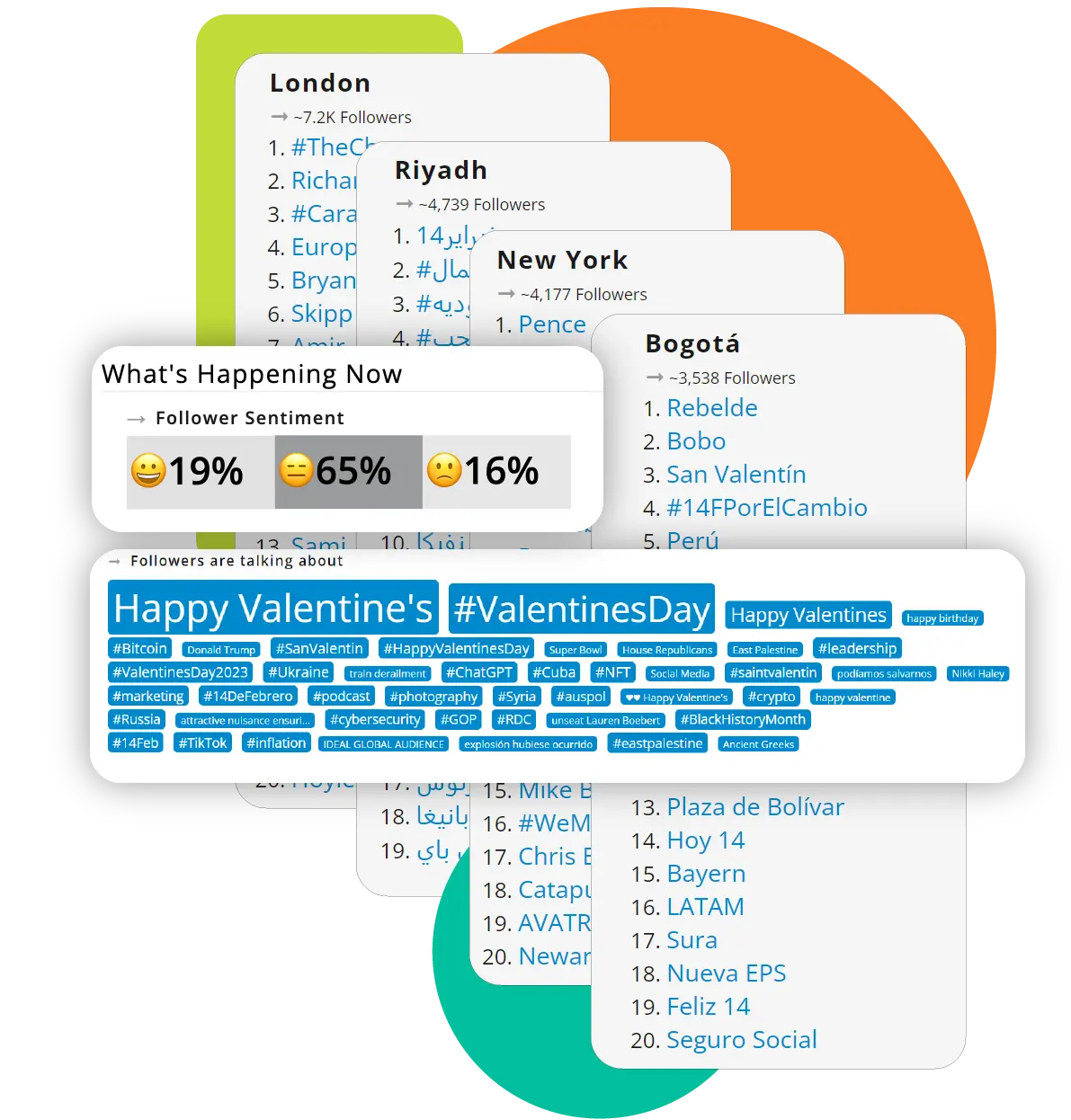
Fully analyze your followers knowing how they feel, trending topics by city, and everything you need to inspire your next post.
Organize content and take complete control of your strategy on auto-pilot or down to the second for 7 platforms: to Mastodon, Facebook, Instagram, LinkedIn, Twitter, Bluesky & Pinterest.
Here’s how you’ll be inspired daily to keep building your community:
New Advanced Multi-Platform Scheduling
Automated Pipelines
Pipelines are content streams with their own separate schedule.
Distribute your content in different streams to keep different personas engaged.
Automate them completely with RSS feeds.

Categorize your content however you need:
Schedule from anywhere
Schedule content from anywhere, like retweets within Twitter, or share content you see on websites with the browser plugin.
Schedule threads and polls within Twitter replies to stand out with advanced content strategies.
Tagging in Media
Our users were also the first to schedule tagged images, GIFs and videos on Twitter to boost engagement and strategize beyond what's possible.
Replies and Retweets
Schedule content from anywhere, like retweets, websites, and scheduling threads and polls within Twitter replies with the browser plugin.
Bulk Uploading
Save time uploading your content into specific Pipeline streams, right to your drafts or to your calendar on any interval you choose. Plan your calendar ahead or save your most engaging topics for the future.
New! Engagement Dashboard
Build your community at lightspeed when every post clears a way toward impactful content that resonates. Filter your engagements and measure them separately for deep insight that fuels engagement by knowing:
Leverage insights and get answers to questions you can’t find anywhere else:

Content Segmentation
Let your content drive your strategy by generating engagement with the right people knowing what kinds of content gets which result.
Filterable Metrics
Add filters to what was your best performing content like how people felt, certain keywords, locations, demographics and then sort those best posts by which metric you need like link-clicks, retweets and more.
NEW! Listen & Explore
Predict your impact, prove campaign results, and make smarter moves with Hashtag and Keywords Analyses, campaign tracking and more.
Want to prove and showcase the impact of your or any competitor’s campaigns? Maybe you want to track Tweet alerts or analyze any tweets reach?
Gain the deepest insight possible and let the data drive your efforts by knowing everything about the people and discussion behind any campaign or topic before or after you engage.
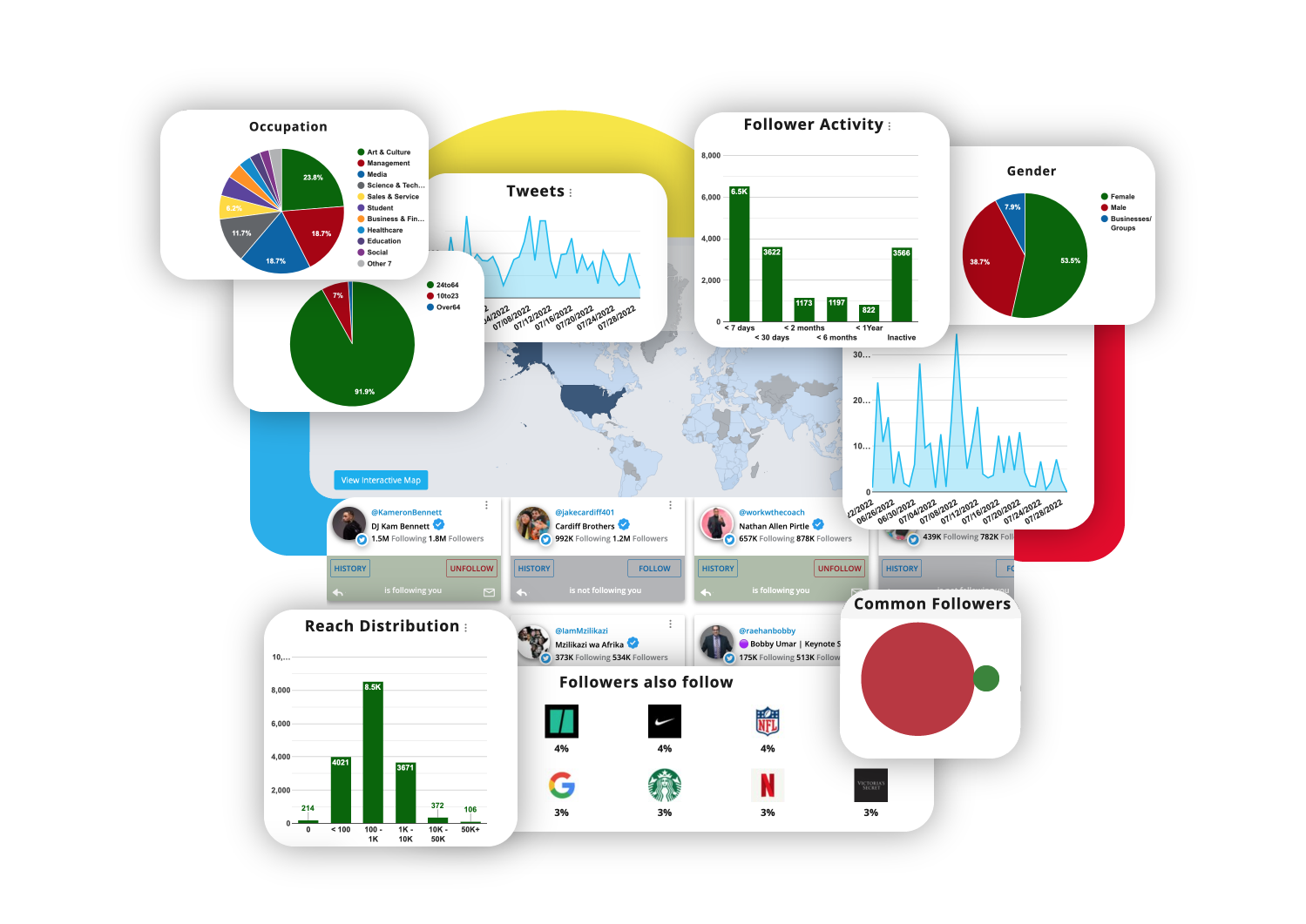
Maximize your efforts and create high impact connections by always speaking to the right audience using clear analytics and demographics to get insight on any keyword to know and see any topic transparently before joining the conversation or campaign.
This all-encompassing analysis reveals the following when measuring any topic, word, hashtag, account, URL, or phrase: