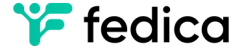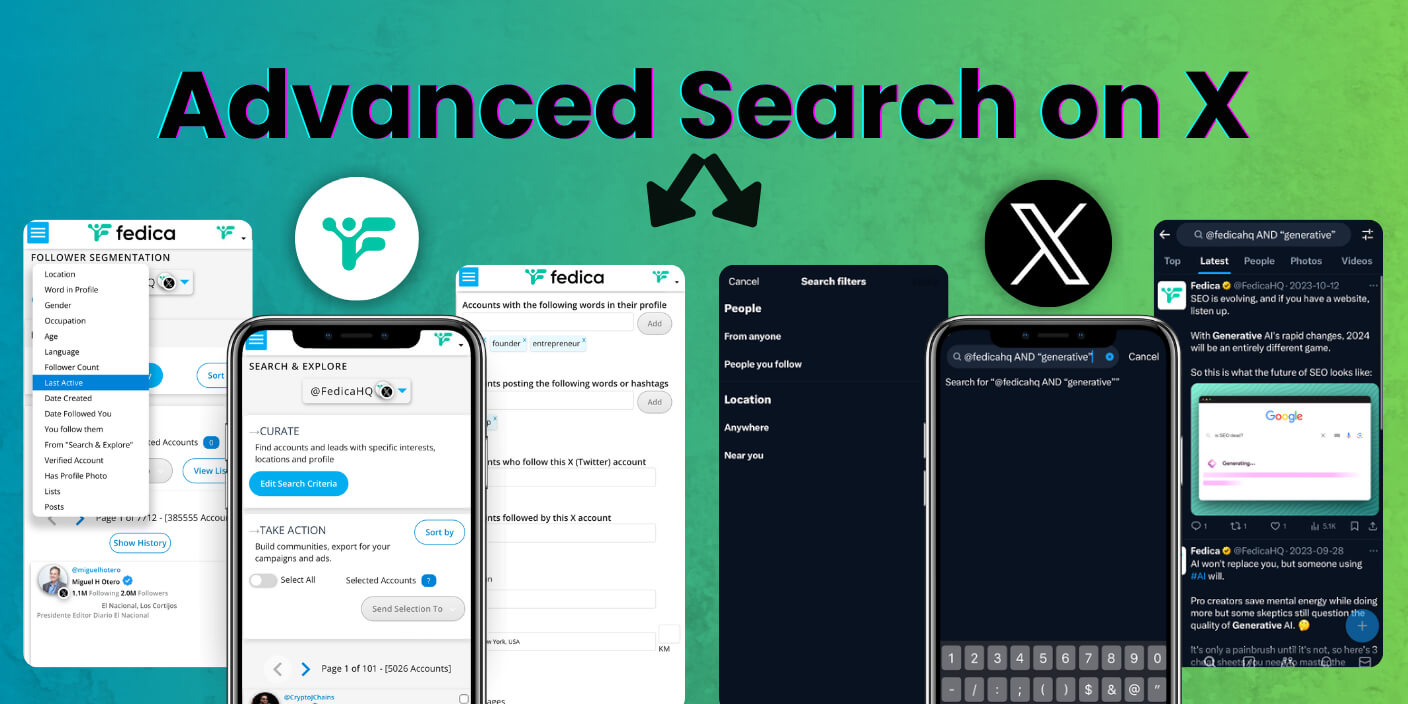Ever find yourself scrolling through Twitter (now X) on your phone, desperately trying to find that one post you saw last week? Post, person, info or meme, you can do Advanced Twitter Search Mobile queries by using the Boolean search operators below.
The Current State of Advanced Twitter Search Mobile Options
As of 2024, X (formerly Twitter) doesn’t offer a full advanced search feature on mobile devices. But don’t worry, you can still perform advanced searches by typing in Boolean operators directly into the search bar. It’s not as fancy as a dedicated interface, but it gets the job done – here’s how…
Boolean Operators: How You Can do Advanced Twitter Search Mobile Queries
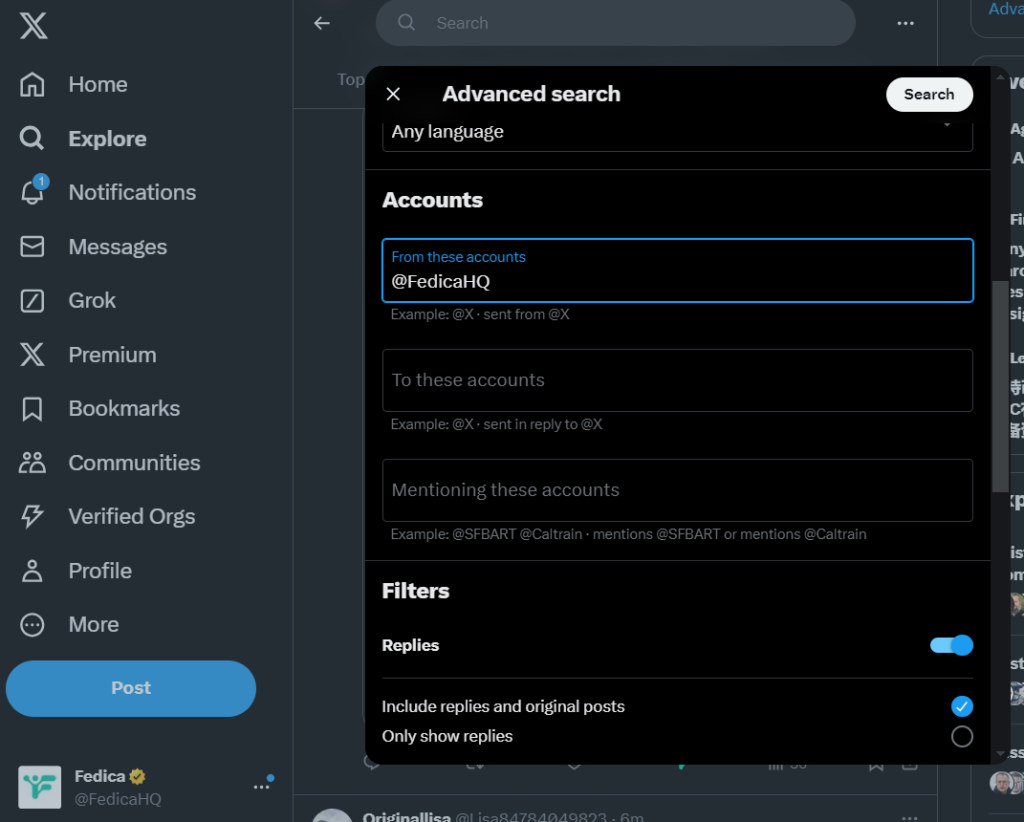
Here are some ways you can do filtered advanced searches like you see above, but on mobile:
NOTE: the X advanced search for Desktop has a little menu to type these out. On mobile, it still works, but you have to type them out.
- AND: Use this to find posts containing all the terms. Example: covid AND vaccine
- OR: This helps you search for posts with either one of the two terms. Example: cats OR dogs
- Quotes (“”): Put phrases in quotes to search for exact matches. Example: “climate change”
- Minus sign (-): Exclude words from your search. Example: tea -sweet (not sweet tea, but tea)
- From: and To: Find posts from or to specific accounts. Example: from:nasa
These operators can be combined to create more complex searches. For instance: “breaking news” (earthquake OR tsunami) -california
Advanced Twitter Search Mobile Options: Near, far, following, not following.
Advanced Twitter Search Mobile Boolean Operators: Typing them in search.
Advanced Twitter Search for Finding Accounts
These Boolean tricks are just scratching the surface of what’s possible with advanced Twitter search.
Sometimes you need to find people by their bio and posted keywords, find entire lists of demographics from conversations, and search in your own followers.
Sometimes you need to check Twitter analytics for certain posts, or check Twitter analytics for another account!
Fedica takes the concept of “advanced search” to a whole new level. Instead of just searching for posts, you can dive deep into user data, follower networks, and engagement patterns. Here’s what you can do:
- Search by bio keywords
Find people interested in specific topics based on their profile descriptions. - Analyze follower networks
Discover who follows whom and identify influential accounts in your niche. - Track engagement
See who’s actively participating in conversations about specific topics. - Filter by account attributes
Search for verified accounts, accounts with a certain number of followers, or accounts in specific locations.
Let’s say you’re a small business owner looking to connect with potential customers or find potential leads. Instead of blindly searching for posts mentioning your product category, you could use Fedica to:
- Find accounts that post certain keywords, or have them in their bios.
- Identify influencers in your niche by filtering follower counts and engagement rates.
- Discover potential collaborators by searching for accounts with similar interests and audience sizes.
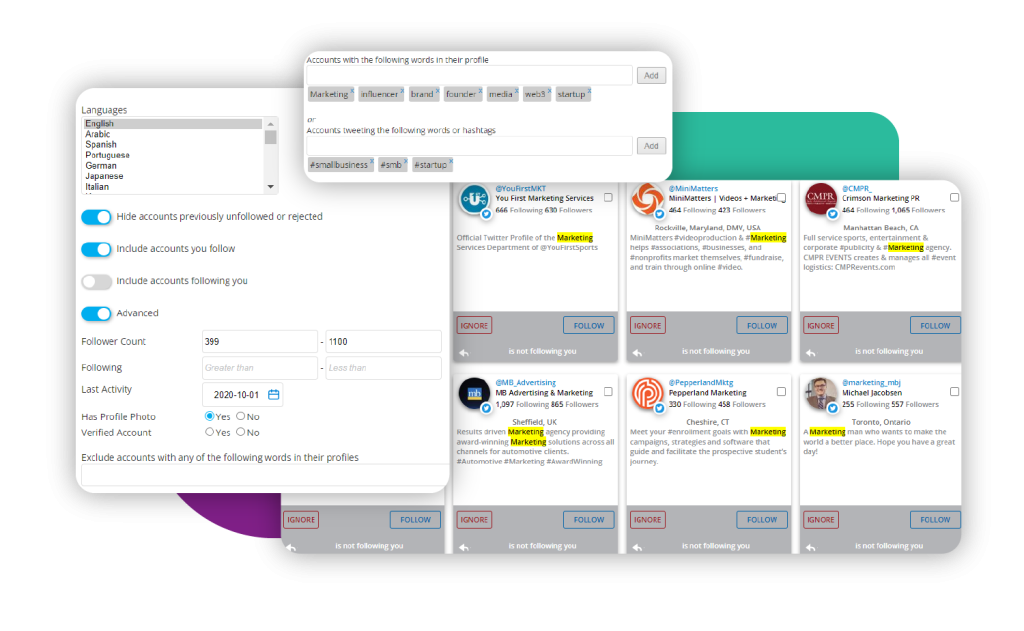
Beyond Search: Proactive Monitoring
One of the coolest features Fedica offers is Twitter keyword alerts. Instead of constantly searching for relevant posts, you can set up alerts for specific keywords. Whenever someone posts about your chosen topics, you’ll get an email notification. It’s like having a personal assistant monitoring Twitter for you 24/7.
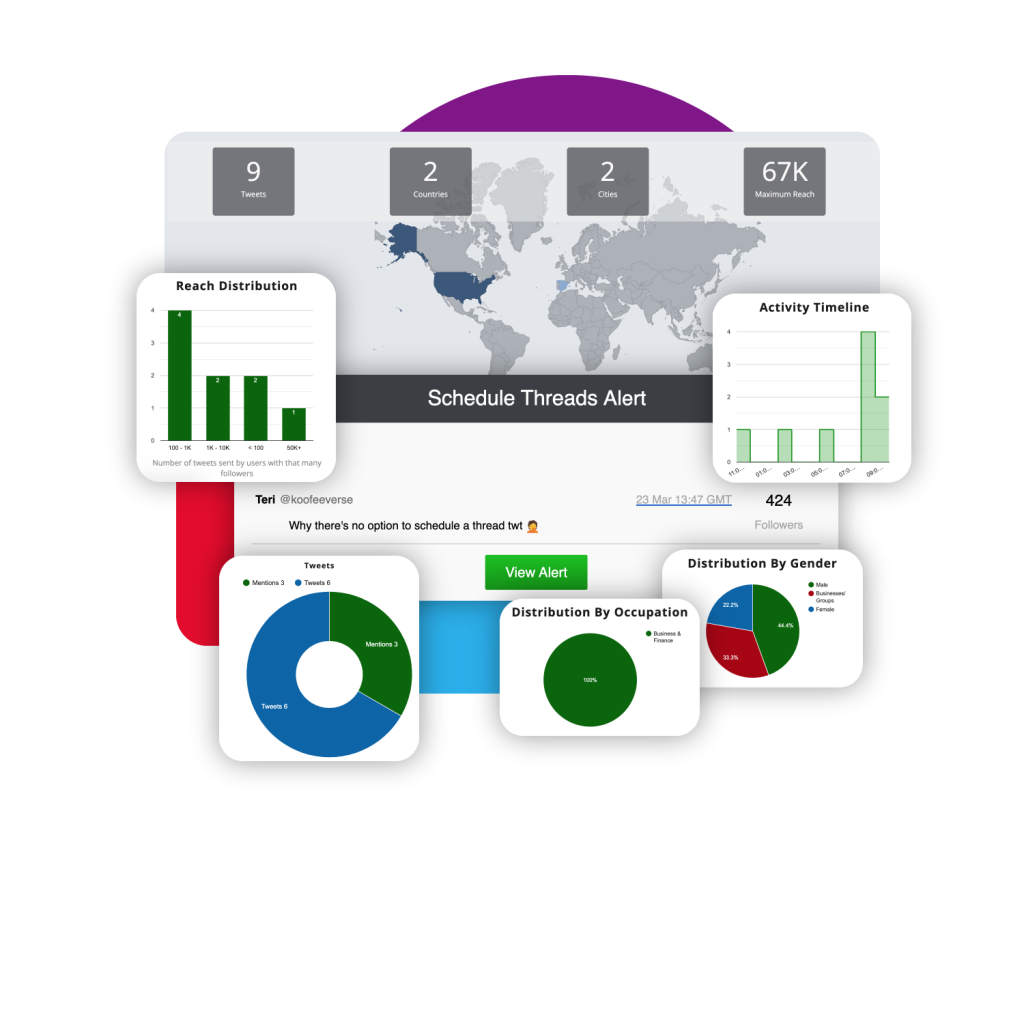
Searching in Your Twitter Followers (X)
Fedica also lets you segment your own followers. This is huge for anyone looking to grow their audience strategically. You can:
- Identify fake or inactive accounts in your followers with Find Fake Followers Twitter Tool.
- Find verified accounts that follow you (hello, potential collaborators!).
- Group followers by interests, location, or engagement level for more targeted content creation.
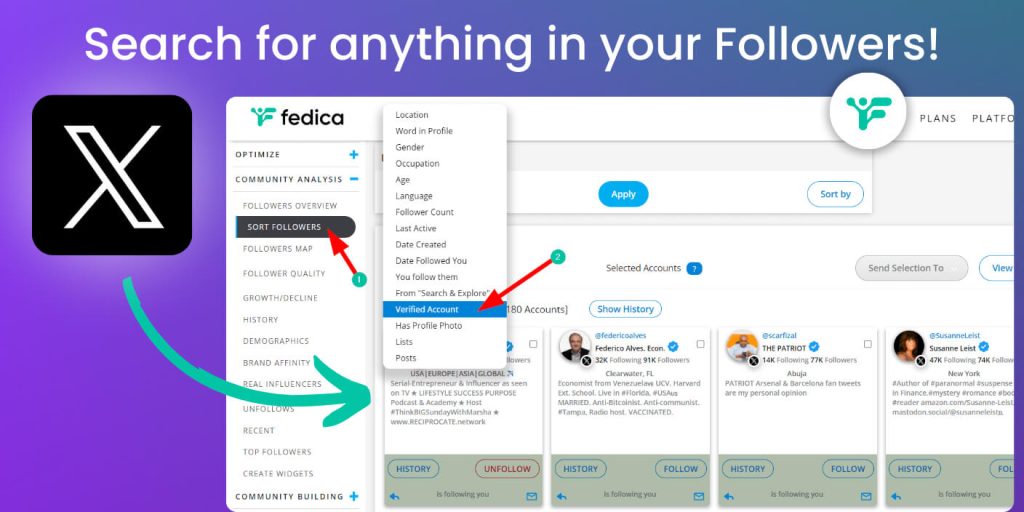
Key Takeaways
While Twitter’s mobile advanced search capabilities are limited, tools like Fedica open up a world of possibilities. Whether you’re a casual user trying to find that one elusive posts, or a business owner looking to build a targeted audience, these advanced Twitter search mobile techniques can make your social media experience much more productive.
Remember, the goal isn’t just to find posts – it’s to find the right people, conversations, and opportunities.