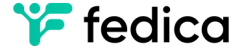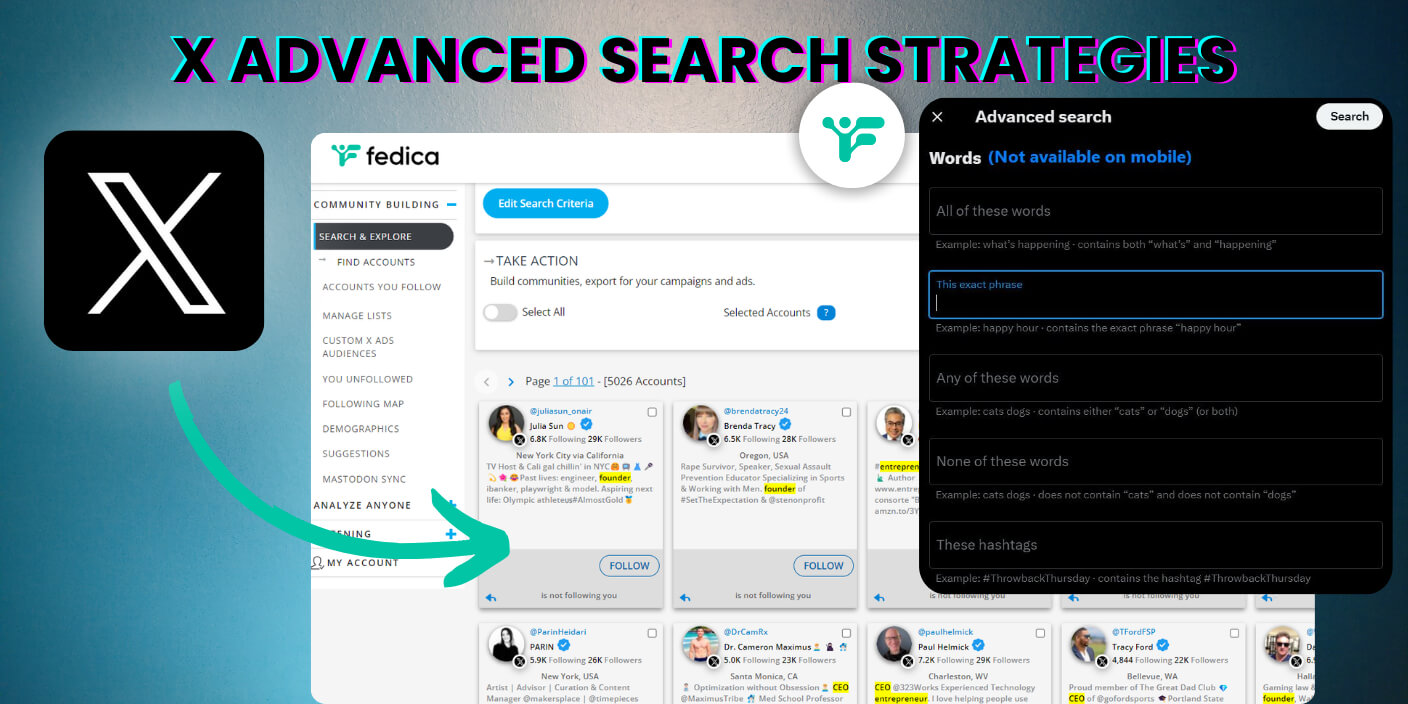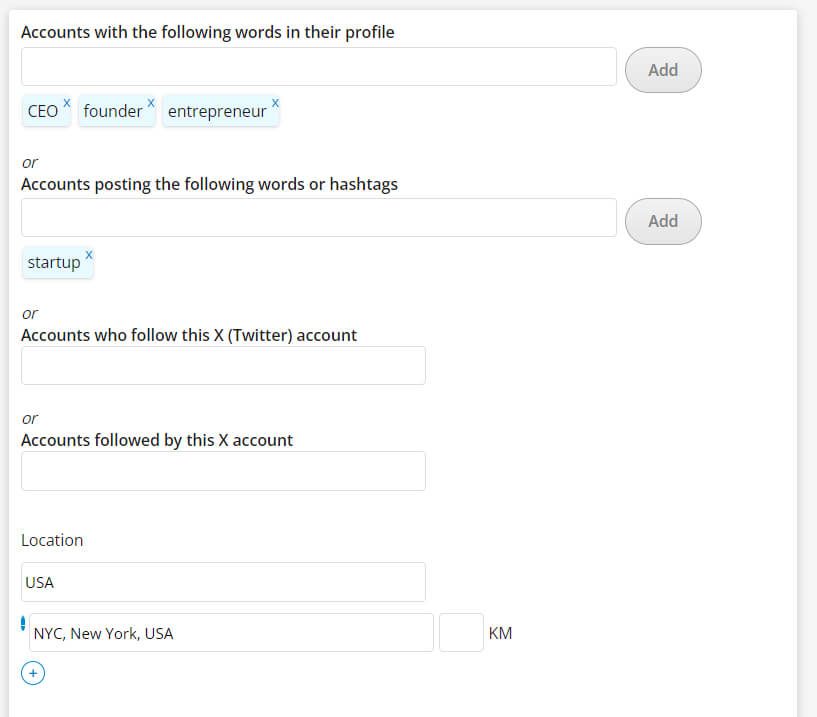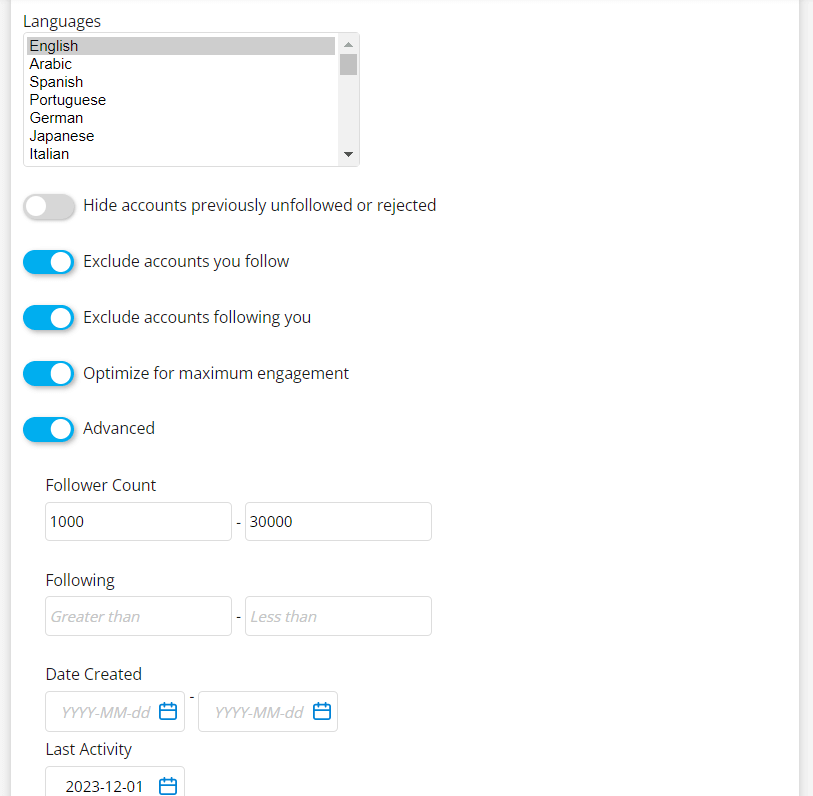X Advanced Search lets you find content, and people sometimes, but what about finding unlimited content ideas that your ideal followers actually want?
All that and more for 2024:
First things first, let’s talk about why X Advanced Search is such a big deal. It can help you unearth valuable insights, spot trends, and even find potential customers. But we’ll get to that juicy bit in a second.
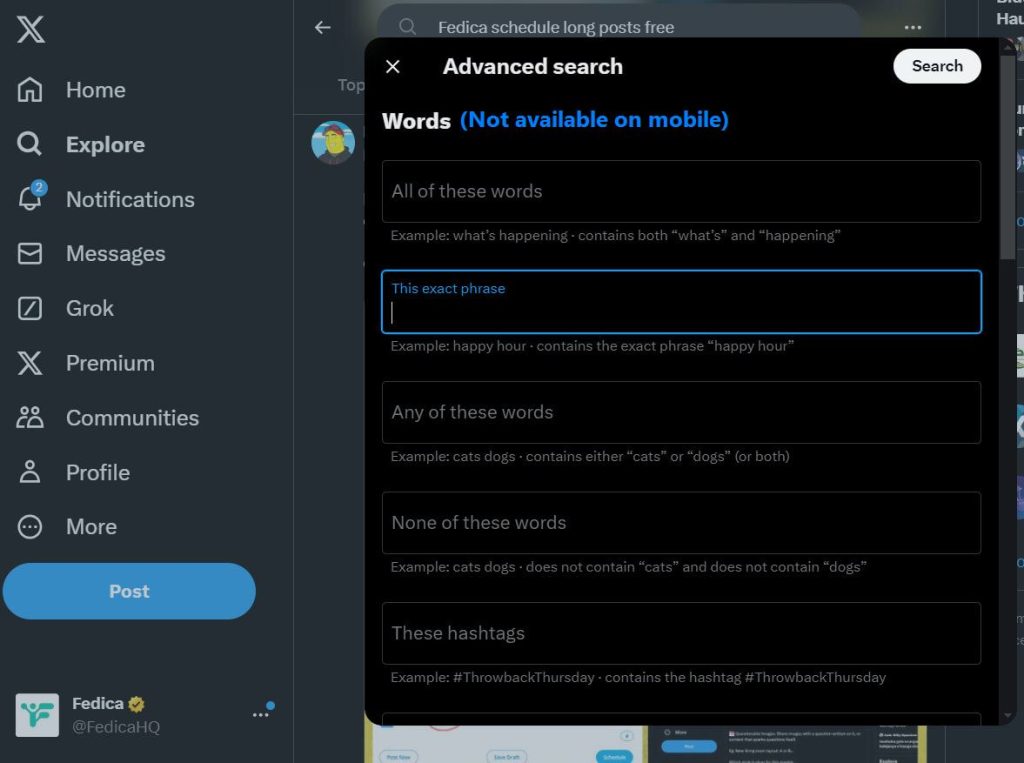
Table of Contents
In this blog you’ll see:
- How to Find X Advanced Search
- X Advanced Search Terms
- How to use X Advanced Search as a Tool for Success
- Little-known X Advanced Search Ideas Try Use for Business
- X Advanced Search Accounts Tool
- X Advanced Search Strategies You Can’t Do On X
How to Find X Advanced Search in 2024
- To find it, Tap the Explore tab in the menu to reveal the search bar.
- Click the three dots next to the search bar.
- Then, choose “Advanced search.”
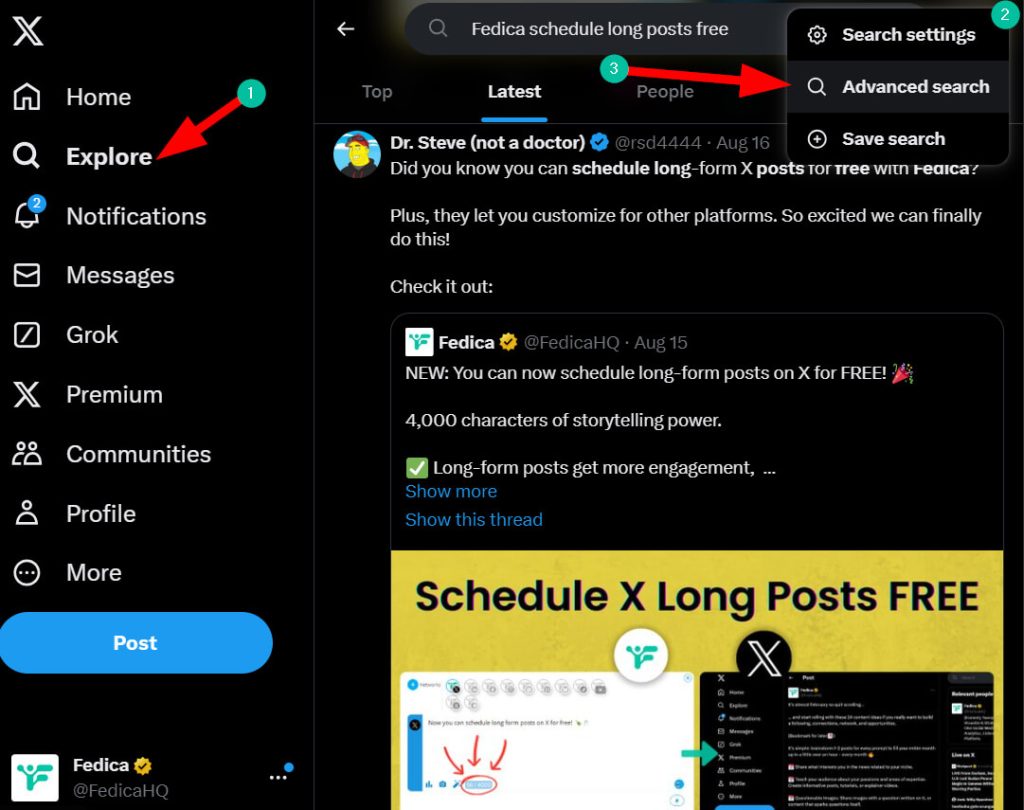
This is where you can unlock more powerful search options through the guided menu. You can still manually type these queries without the menu and they will work.
On mobile, this menu is not available, but you still can use the search terms in the cheat sheet below and type them in like below into the mobile search bar.
X Advanced Search Terms
All of Twitter’s (X) Advanced Search terms you can use:
These operators let you perform precise, targeted searches to find exactly what you need.
Narrowing Your Search
- AND: Finds tweets containing all specified terms.
- Example:
education AND reform AND funding - This returns tweets that include all three words: education, reform, and funding. It’s useful for locating discussions on specific policy topics.
Broadening Your Search
- OR: Finds tweets with any of the specified terms.
- Example:
(Tesla OR BMW) AND “electric vehicle” - This search shows tweets about electric vehicles related to either Tesla or BMW. The parentheses group the OR terms together.
Excluding Words
- – (minus sign): Excludes tweets containing specific words.
- Example:
diet -keto - This search will find tweets about diet but exclude those mentioning keto, helping you focus on other diet plans.
Searching for Exact Phrases
- ”” (quotation marks): Finds tweets containing exact phrases.
- Example:
"remote work" AND (benefits OR challenges) - This search shows tweets with the exact phrase “remote work” and either “benefits” or “challenges,” perfect for finding insights on the topic.
Finding Posts from Specific Users
- from:: Searches tweets from a specific account.
- Example:
from:WHO AND (vaccine OR immunization) since:2023-05-01 - This will find tweets from the World Health Organization about vaccines or immunization, posted since May 1, 2023.
Finding Posts Directed at Specific Users
- to:: Finds tweets directed at a specific account.
- Example:
to:AppleSupport AND (issue OR help) - This search shows tweets sent to Apple Support with requests for help or reports of issues.
Searching Within a Date Range
- since: and until:: Filters tweets by date range.
- Example:
"climate change" AND adaptation since:2023-07-01 until:2023-08-31 - This search will find tweets discussing climate change adaptation posted between July 1, 2023, and August 31, 2023.
Combining Operators for Advanced Searches
- You can mix these operators for detailed searches.
- Example:
(mental OR physical) AND health AND (benefits OR challenges) from:CDCgov since:2023-01-01 -pandemic - This search finds tweets from the CDC’s account (@CDCgov) since January 1, 2023, about mental or physical health, mentioning benefits or challenges, but excluding tweets about the pandemic.
Alright, now that we’ve got the basics down, let’s get into some different search tactics that’ll really level up your X Advanced Search game.
NOTE: All of these search terms above work on mobile, but the menu doesn’t show up. You have to type them manually on mobile.
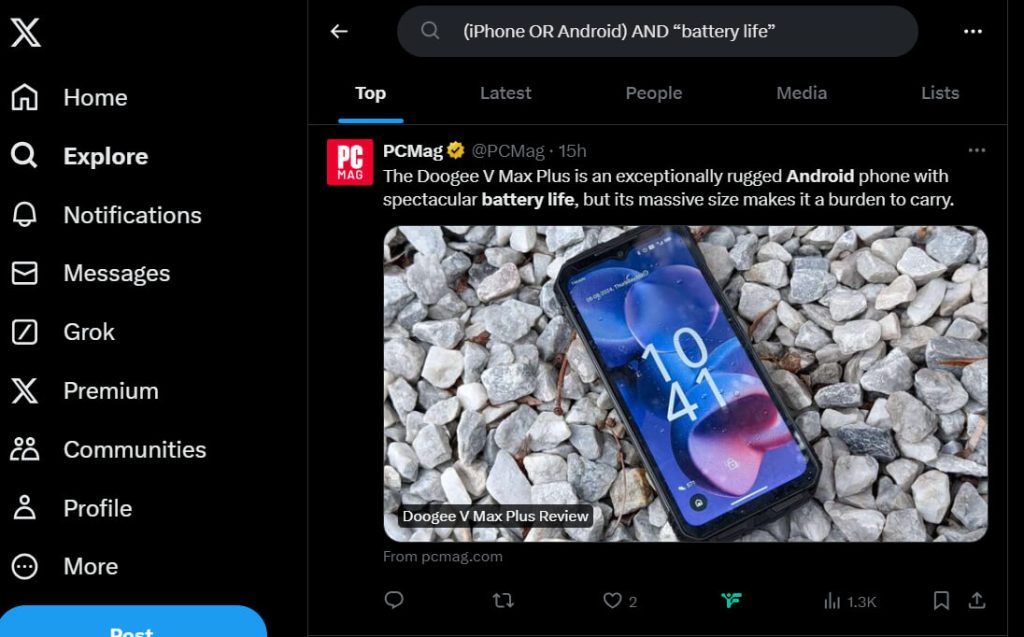
How to use X Advanced Search as a Tool for Success
There’s a bunch of other ways you can use X to find people, content ideas and more:
Track Untagged Mentions
- People sometimes talk about brands without tagging them. Use advanced search to find these untagged mentions. By the way, Fedica does this automatically with email notifications through its Twitter Post Notifications tool for X. Handy, right?
- Example: If you run “@BrewHaven,” try searching
“Brew Haven”without any tags to catch mentions where users discuss your brand but don’t use the official mention or hashtag.
Find Common Misspellings
- Look for common misspellings related to your brand or products.
- Example: If your brand is “EcoSmart,” search for variations like
“Eco Smarrt”or“EccoSmart”to catch misspelled mentions.
Discover Keywords that Attract Customers
- Identify industry-specific terms and problem-aware phrases to find potential leads.
- Example: If you sell fitness equipment, search for terms like
“home workouts”or“multi-use exercise equipment”to find users discussing relevant issues.
Search Tweets to/from Specific Users
- Use this feature for competitor analysis or to find niche influencers.
- Example: Search for
from:CompetitorBrandorto:InfluencerNameto see what they’re tweeting about and identify potential opportunities.
Find Specific Influencers
- Find influencers who are influential within your niche but not necessarily huge celebrities.
- Example: Use a tool like Fedica’s Twitter Influencers tool. It helps you find influencers who aren’t too big but have the most shared followers with your audience. This means they’re actually influential in your community. You can also use this to identify who not to engage with if you’re looking to expand your influence to people who don’t know you.
Save Your Searches
- If you come across a valuable search query, save it for future use.
- Example: Save a search for
“sustainable fashion” AND “trends”to quickly access updates on industry trends.
Monitor User-Generated Content (UGC)
- Look for posts where users share content about your brand or industry to engage and build relationships.
- Example: Search for
“#BrewHaven”or“Brew Haven review”to find and interact with users who have shared their experiences with your brand.
Little-known X Advanced Search Ideas Try Use for Business
Finding Content Ideas with X Advanced Search
Here’s a little framework I use to generate endless content ideas:
- List all the problems your ideal customer face:
- Think of the problems at every intricate step when using your product or service (the more the better!)
- List every problem that happens before your service
- List every problem that happens after your service
- List all the obstacles from where your ideal client is at and where they want to go
- List all the next problems they will face after your service is provided
- Turn those problems into “how-to” statements:
- Rephrase each problem using this formula:
- How to [Problem’s Solution] without [Problem’s Difficulty] even if you [Worst Obstacle Related to Problem].
- Example Problem: I can’t ever find good content ideas!
- Example Solution Phrase: How to [find unlimited content ideas] without [spending hours thinking them up] even if you [don’t have all the information] yet to actually help them!
- Look up and post about the solutions to these problems. they are literally the problems your ideal customers have. Use different content formats to answer them, like lists, 2 step processes, frameworks, cheat sheet infographics, etc.
- Transform these into daily content pieces and I guarantee you this is the fastest way to become one of the top thought leaders in your industry.
This approach not only helps you create relevant content but also refines your services and attracts more customers. Win-win-win.
X Advanced Search Accounts Tool
If you don’t know who you’re looking for, but can describe them, like the followers you want, the customers you want, the collaborations you want… Search & Explore is the tool to use!
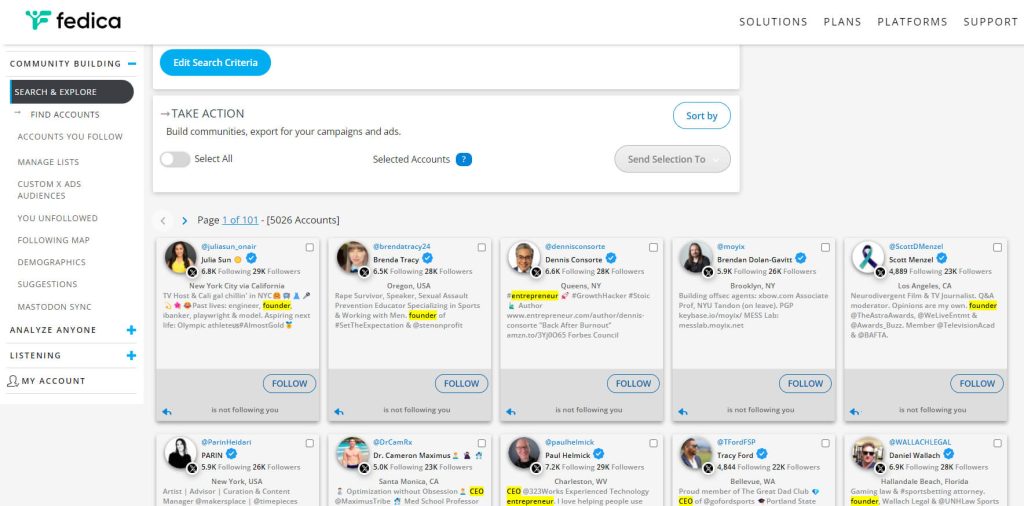
Here’s the Search Criteria for Fedica’s X Advanced Search:
Our community uses this tool to find people already interested in their X Ads so they can show their ad campaign to interested and active users they chose ahead of time.
Others use it to find active users who talk about the right stuff to qualify them as leads to contact for their businesses!
What X Advanced Search Can’t Do (But Fedica Can)
While X Advanced Search is powerful, it has its limits. Here’s where Fedica steps in to save the day:
- Track multiple keywords simultaneously
- Get email notifications for mention or keyword alerts
- Find the best influencers automatically
- Provide demographic breakdowns of conversations with Twitter hashtag analytics
- Track hashtags comprehensively
- Geolocation Twitter Tool for city-level mapping across the globe
- Search in Twitter followers or search someone’s Twitter followers
Look, X Advanced Search is great, but if you want to take your social media strategy to the next level, Fedica is where it’s at. It’s got more filters, more tools, and more ways to find the exact people you want to connect with on X, even in the results of your X Analytics.